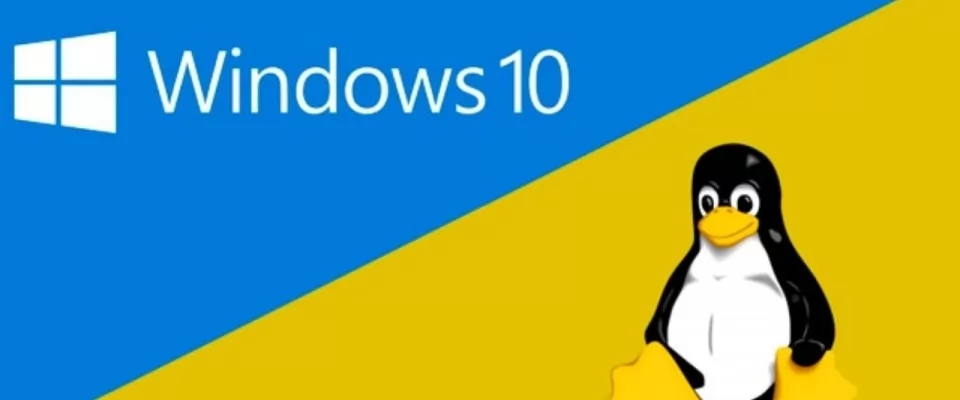Get Linux on your Windows 10 PC
In spite of a past we could say almost confronted, the approach between Windows and Linux is accelerating more and more, drawing a story closer to love than to hate. So much so that Windows 10 already offers support for Linux natively. Creating a subsystem is no longer penalized. A great opportunity to install a partition and try out this new world that can be scary, but is actually the most versatile and open operating system in the world.
Installing a GNU/Linux partition is a great resource to make use of the tools, interfaces and applications of each distribution. As long as we respect the hierarchy of installations inside the disk, in the same computer we will be able to jump from Windows to Ubuntu without problem.
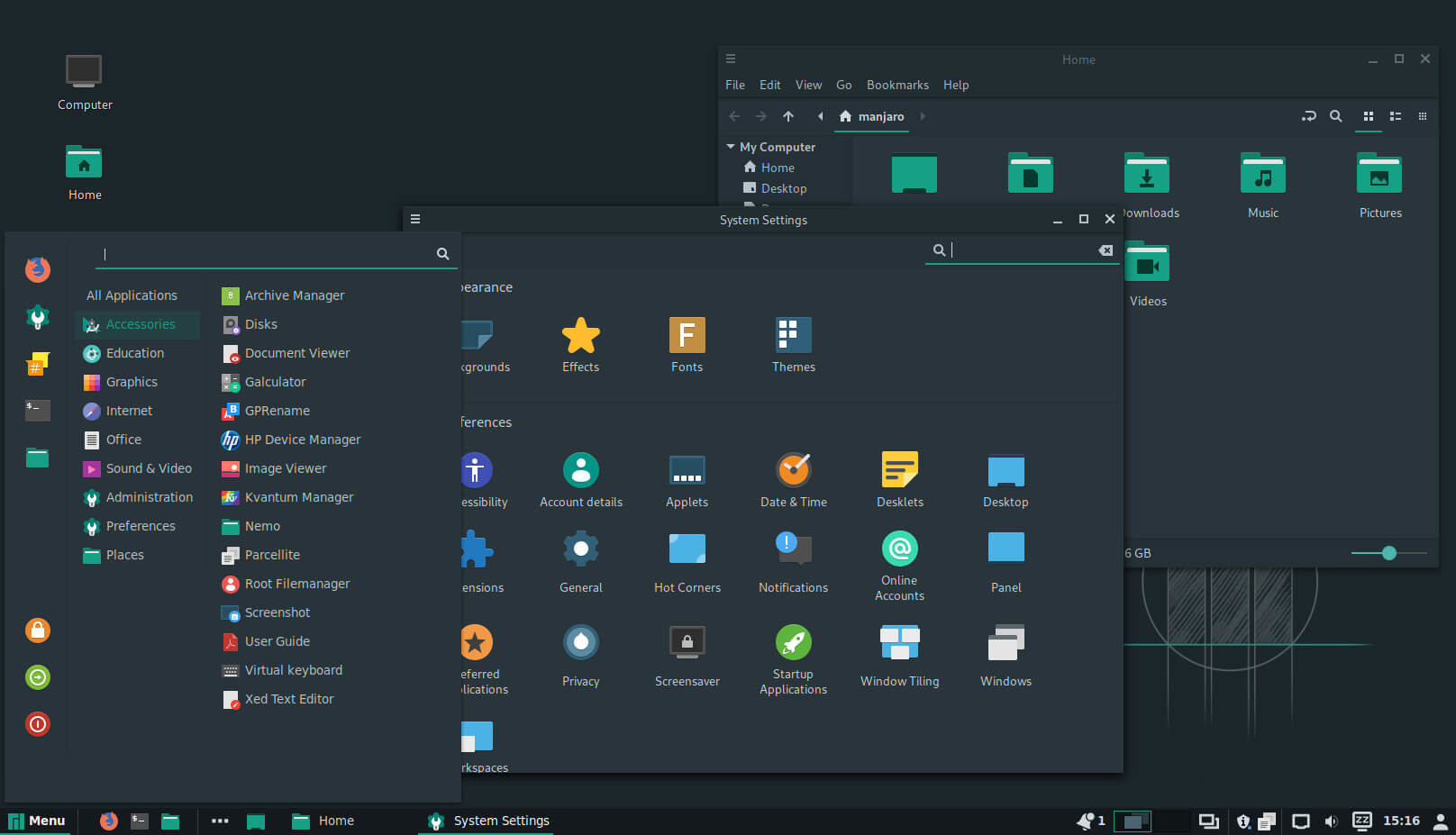
The requirements of Windows 10
Before continuing we must look at the own requirements of Windows 10 according to the official website. The PC that we are going to use must amply comply with these characteristics:
1 GB RAM for 32-bit versions; 2 GB RAM for 64-bit versions.
16 GB for 32-bit OS; 32 GB for 64-bit OS.
1 GHz processor (x86) or faster, or system on a chip (SoC) with PAE, NX and SSE2.
Screen resolution of 800 x 600 pixels
Graphics card with support for DirectX 9 or later with WDDM 1.0 driver.
Internet connection for updates: for Windows 10 Pro in S mode, Windows 10 Pro Education in S mode, Windows 10 Education in S mode and Windows 10 Enterprise in S mode.
Which Linux distro to choose
Now it's time to choose the Linux distribution we would like to implement. We already said it: there are hundreds, from intuitive and cool aesthetics, like Manjaro, to others much more modular, like Arch Linux. Let's take into account that not only the interface is modified, but also the compatibility with other services, applications and the support we will receive in case of failures. Choosing the right distro is as simple as trying it out from this selection that we highlight:
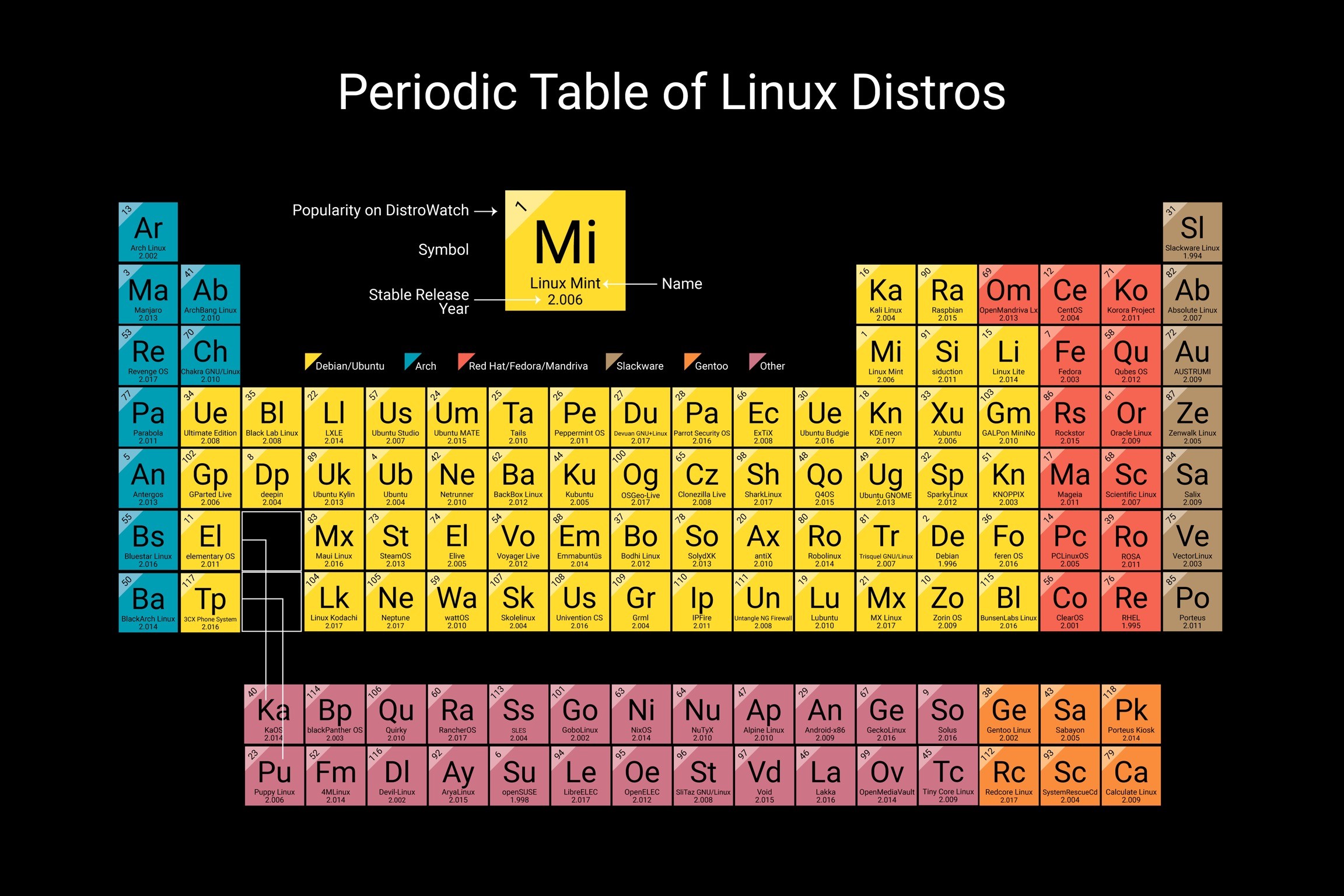
Linux Mint: similar to Windows 10 itself, it uses Cinnamon graphic environment and is one of the most complete distributions. However, it requires 4 GB of RAM to run it properly, unless we choose the MATE edition, which includes a more basic desktop, for 1 and 2 GB systems.
You can download it from here: https://linuxmint.com/
Ubuntu: a classic with a glossy look that combines an icon aesthetic typical of OS X -with a side bar instead of a lower dock- and a file management similar to Windows. Ubuntu can be an intermediate step for any user and its requirements are quite humble: 1 GB RAM, 12 GB hard disk and USB port for installation.
You can download it from here: https://ubuntu.com/desktop
Zorin: Zorin is not an operating system to use, but a whole ecosystem of distros, from the simplest and free (Lite) to the Pro versions, of payment and with enough potential. It is written on Ubuntu and has a suite of apps for almost everything we need -Rhythmbox for music, GIMP for images, LibreOffice for office automation, etc.-.
You can download it from here: https://zorinos.com/
Debian: we can't forget about one of the longest ones. Under this name you can find customizable interfaces like Arch Linux, Mageia, Subgraph OS or CentOS. Debian proposes different faces of Linux at a business or user level, depending on the applications we are going to use we will have to choose between one and the other. The good news is that we will find support for (almost) everything.
You can download it from here: https://www.debian.org/index.es.html
Time to install Linux on Windows
As we said at the beginning, in this particular we seek to create a partition keeping the Windows system installed. Our goal is to make the most of both desktops, but in return we will have to sacrifice hard disk space so that this distribution has enough gigs to accommodate.
The steps to follow are very simple:
Either we type from the window Execute the command compmgmt.msc or we follow the path Control Panel > Administrative Tools
We chose the free space on the hard disk. We recommend freeing up about 20 GB. The size will not be definitive, but it is convenient to have enough space for the distribution and the plugins we will need. Let's not forget that we can also use an external hard disk to share and store files.
Press the + key (to create the partition) or right click and choose 'reduce volume' to use the free space on the drive. Choose the amount mentioned above. If Windows 10 is installed on drive C, the secondary partition could be called D. In any case, this technique is useful to install Linux on a WIndows that already uses 100% of the space. If we want to perform an installation from scratch we will have to assign the exact spaces for each system.
Once the empty space is created, we will only have to use the Linux installer to continue. Most distros take care of the whole process automatically, alerting us in case we need more space.
What if the installation fails?
This may be due to Secure Boot, a boot protection included in Windows that ensures that applications start Windows without permission. If the installation has followed the correct channels but you can't run Linux, you'll have to disable this protection -today, the vast majority of popular distros work with this active protection-.
And how is this done? You will have to click on the cogwheel in the Windows Configuration, go down to the "Update and Security" section, click on the "Recovery" section and, from there, click on "Restart now" in the "Advanced Start" option. We will do this to enter the UEFI configuration.
Once inside the blue menu "Choose an option", click on the option "Troubleshoot" that you will see marked with the logo of some tools, go down to "Advanced options" and go back down to the final section of "UEFI firmware configuration". The system will ask to be restarted, so we will do it and, after that, we will go to the "Security" tab, moving with the arrow keys. Then, we will reach the "Secure Boot" option.
In it, we can choose between '[Enabled]' or '[Disabled]'. We mark it in deactivated and leave as option 'Standard'. And it would be already ready, no distro GNU/Linux will resist us.
Images | Ubuntu, Wikipedia, Youtube