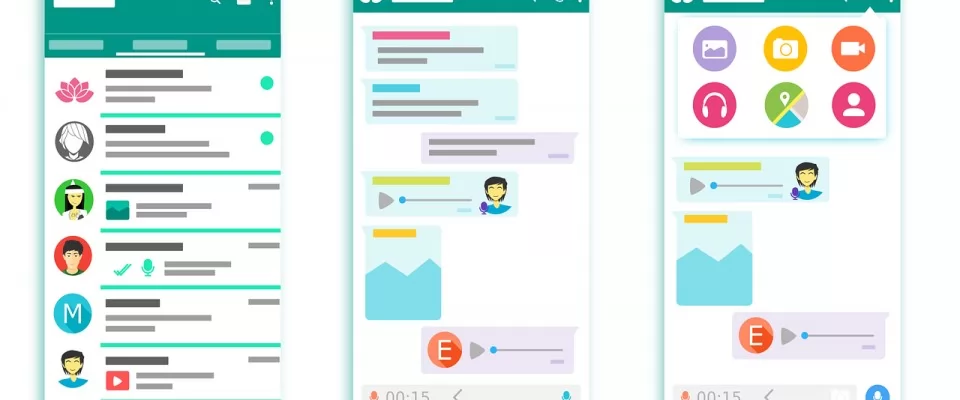Privacy is one of the most important aspects among most users of the popular Facebook messaging application. So much so, that many settings have been included in WhatsApp itself to offer users the ability to display their profile picture, status, info, or the time they last connected to the application only to whomever they want. But of course, there are other features of WhatsApp that also have to do with user privacy such as knowing if someone has read a message or is currently online. Well, here's how to get alerted when one of your WhatsApp contacts is online.
The truth is that if we enter into the chat of one of our contacts and look at the top bar where the name is displayed, we can see if that person is using WhatsApp or not since it will appear "online" if they are within the messaging application. Many people do this on a daily basis when they send a message to someone and after a while that person has not replied to them because they have not yet seen the message. This way, when we see that he is online, we know that he will see our message and that he will probably reply quickly.
This makes many people impatient before the response to any of their messages is delayed and they are continually looking at the WhatsApp to see if the person they have sent the message to is online or not. However, as we will show below, there is a way to receive a mobile alert or notification every time one of our contacts is online on WhatsApp.
How to know when one of your contacts is online at WhatsApp
To do this, we will have to make use of an app that has been developed precisely for this purpose, letting us know when one of our contacts is online at WhatsApp. The app we are referring to is called WhatzSeen and although it is not available for download at Play Store, you can get it for free and securely from this same link. From there we will be able to download the APK file of the app and then, just by clicking on it, proceed to install it on our Android mobile.
However, first of all we must activate in the settings of the phone the installation of unknown media apps, as well as accept the permissions requested by the application itself. Once installed WhatzSeen on our mobile, we open it and we'll find a screen where we are asked to indicate a name, which will be the contact we want to control to know if he is online, his phone number and finally, we just have to click on the button Start following.
We'll automatically see the contact we've just added appear at the bottom of the app next to some buttons. There we need to check that the campaign icon is shown in green, which indicates that we have the notifications or ads enabled so that we know when it's online in WhatsApp. If at any point we want to turn them off then just tap on this button and it will automatically turn red. We can also see their history of when that person has been online or offline on WhatsApp by tapping on the button that shows the WhatsApp icon or untracking that contact by tapping on the red button with the cross.
With the contacts added to WhatzSeen, every time one of them logs into WhatsApp and is online we will receive a notification from the app indicating that that person has connected to the messaging app. The same thing happens when you close WhatsApp, it will also notify us that that person has already left the application.
What does Online and Last Time Online mean?
If you are a regular user of WhatsApp, then you have probably noticed more than once the information we refer to as "Last Time" and "Online". A piece of information that appears just below our contact's name when we enter the chat with that person and tells us if that contact has the messaging app open in the foreground and is properly connected to the Internet, in which case it will show us that they are Online.
In that case, when we're using WhatsApp, if we're waiting for them to read our message, they'll usually do so in a few moments. Now, the last connected data tells us how long that contact has been using the messaging app. Although there's a big difference between the two, the last time we connected is a setting that we can customize to suit our needs, while the Online message is something that can't be hidden.
Therefore, we can choose not to display the time when we last use the messaging app to protect our privacy, but we cannot hide the fact that we are using it at that very moment. To prevent the last time the app was connected from being displayed, go to Settings > Account > Privacy > Last time, tap on this option and choose from the options, Everyone, My contacts, or No one.
It is important to know that if we set up our WhatsApp account so that no one can see the last time we connected, we will also not be able to see the last time our contacts connected. However, there are other reasons why we might not be able to see this information for a contact, especially if they have blocked us.