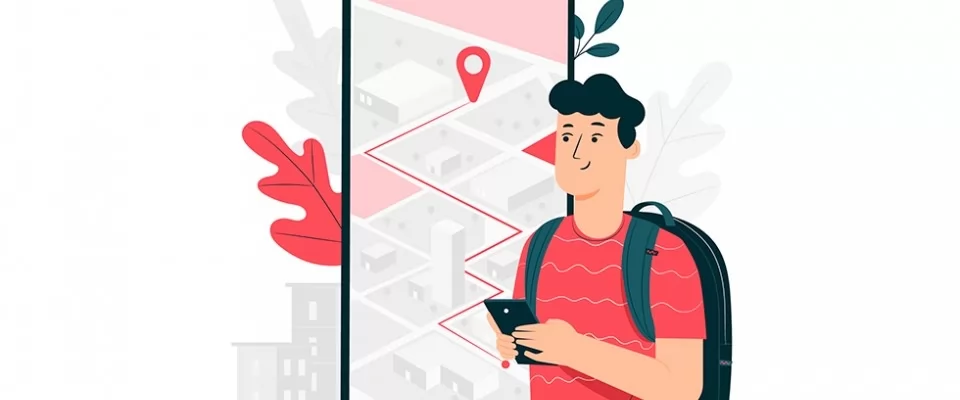Have you tried to share your location with some friends but couldn't because the GPS on your smartphone looks dead? Don't jump to conclusions - your phone may not be having hardware problems. In fact, GPS malfunctions are often caused by temporary problems due to poor signal reception or poor configuration of the device in use.
If you want to avoid any doubts about this, you can take five minutes off and try to test the correct functioning of your GPS. In what way?. In this article I'll explain how to test whether GPS works on Android devices, iPhones and iPads, and car navigation systems. I assure you, it's a piece of cake either way.
So, are you ready to get started? Yes? Good: make yourself comfortable, take all the time you need to concentrate on reading the next few lines and, above all, try to put into practice the directions I'll give you. I have nothing left to do but wish you a good reading and good luck with everything!
Contents
- How to check if GPS works on Android
- How to check if GPS works on iPhone
- How to check if GPS works in your car
- What to do in case of problems or doubts
How to check if GPS works on Android
Do you have an Android device and want to know how to check if GPS works on it? Then know that you can do it either by using special codes, which allow you to access a menu regarding the correct operation of the sensors, or by addressing some third-party apps: you'll find everything explained in detail below.
Secret codes
As mentioned earlier, you can check the GPS status on Android using some secret codes that allow you to access advanced menus of the operating system.
To proceed, launch the Phone app, tap the Compose button on the keypad (note that the wording may be slightly different depending on the brand and model of device in use and the version of Android installed on it) and type in the code *#*#4636#**. If the code in question does not work, try code *#0*# or code #7378423#**.
After you have managed to enter the Android secret menu, select the item Sensor test/Service test/phone info (depends on the terminal you have) and, in the screen that opens, press on the item corresponding to the GPS test (e.g. GPS). If an error message appears, the GPS may actually have some malfunction.App to test GPS
Alternatively, you can rely on third-party apps that are free, easy to use, and extremely useful for this purpose - let me tell you more about them.
One of the best solutions of its kind is GPS Test. As you can easily guess from its name, this application was created with the aim of carrying out tests on the functioning of the GPS, but it also integrates some useful functions that allow you to use it as a navigator (these, however, are only included in its paid version). It also allows you to perform tests to determine the intensity of the GPS signal, the number of satellites that the device can detect, the accuracy of the position and much more.
After you have installed and started GPS Test on your device, tap on the Allow item to allow the app to access the position of the device (which is essential to make it work), then tap on the (≡) button in the top left corner and select the GPS item from the menu that opens.
Now, to make sure the GPS works, you simply have to pay attention to the bar graph on the main screen of the app (if you don't see it, tap on the 3D fix button located in the lower left corner).
If the colored bars of the histogram (each of which corresponds to a satellite to which the GPS has been able to lock on) are all red, obviously the sensor is not able to detect the exact position of the device and may actually have some malfunction (keep in mind that this may also be due to poor coverage).
If, on the other hand, the bars are orange, the GPS signal is detected, but it turns out to be rather poor: this may be due to the fact that you are in an area that makes it difficult to track your position (e.g. inside a building, inside a tunnel, in a forest and so on). If the bars are yellow and/or green, however, the signal is optimal.
Check if GPS works on iPhone
Do you have an iPhone and would you like to verify the correct functioning of the GPS sensor? Unlike what we saw in the chapter on Android, on the smartphone manufactured by Apple there is no possibility to verify the functioning of the GPS through the use of secret codes, but it is possible to do all the necessary tests through third party apps.
One of the best on the market is GPS Status, whose operation is quite simple: once started, it automatically checks the GPS operation. If everything is in the norm, the application determines the position of the device and shows it, using GPS coordinates. If, however, there are problems, the coordinates will not be available.
Once you have installed and started GPS Status, tap the Allow button so that the app can access your location, then pay attention to the coordinates indicated in the Latitude and Longitude text fields: if you do not see any information, the GPS may not work.
If, on the other hand, you see the GPS coordinates, check that they are correct: maybe you can do this using navigation apps, such as Google Maps (in this other guide I explained how to do this). If the coordinates match, even roughly, your position, it means that the GPS works correctly.
Check if the GPS works in your car
Did you come to this guide to check if the GPS works in the car? No problem: although I cannot give you specific instructions on this matter, as the procedures to follow vary significantly depending on the make and model of satellite navigator in your possession, know that this is a very simple operation to perform.
First of all, keep in mind that satellite navigators usually take 2 to 5 minutes to find the GPS signal. If, after waiting for a few minutes, the navigator continues to search for the signal without success, there may actually be some problem with the sensor. The same is true if an error message appears on the screen (which may also contain a code that refers to the specific problem encountered) and/or if the position indicator is grey or transparent.
If after a few minutes after turning it on, the navigator was able to find the GPS signal, no error message appears and the indicator is located at your actual position, it means that the GPS integrated in the device is working.
Note: If you have moved to a different location since your last use of the navigator and have travelled a significant distance (e.g. hundreds or thousands of kilometres by plane or train), it may take up to 45-50 minutes to find your GPS position when the device is turned on.
What to do in case of problems
Have you come to the conclusion that the GPS integrated in your smartphone/tablet or your in-car navigation system is not working properly? If this is due to a software problem, you may be able to solve it by restarting the device or updating the operating system.
If, however, you suspect that the problem is hardware related, you should contact the manufacturer of your device and request assistance. Below is a detailed description of all possible solutions available to you.
Update the software - since the GPS malfunction may be due to a system bug (i.e. an error in the operating system code), make sure you have updated Android, iOS or your navigator software to the latest available software version.
Reboot your device - turn your smartphone off and on again (if you don't know how to do it, read the in-depth section explaining how to restart Android and how to restart iPhone) or your in-car navigator. When you turn it on again, make sure your device is able to detect your GPS position.
Reset the device - this will return the device to its factory default state, permanently erasing all data on it (unless you have made a backup beforehand). It is used to resolve any software conflicts that could be the cause of the GPS sensor malfunction. I explained how to reset Android and how to reset iPhone in the tutorials I just linked to you. As for the car navigator, please refer to the instructions in its user manual.
Contact the phone manufacturer - if the instructions given in the previous points did not solve the problems with the GPS, there may be some hardware malfunction. In this case, I suggest you contact the manufacturer of your device as soon as possible.
City vector created by stories - www.freepik.com