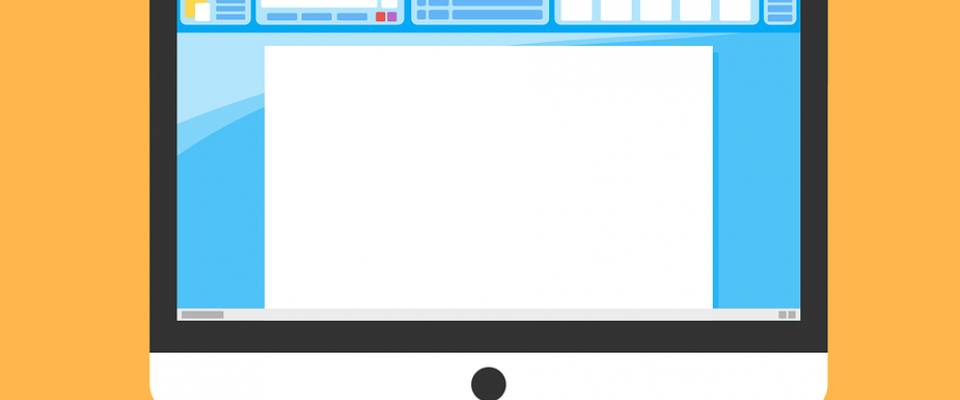One of the worst feelings is turning on your computer to find that your business plan or report has suddenly disappeared. You will probably start to panic, but there are many ways to retrieve deleted documents in Microsoft Word. Here are a few useful tips on how to save any missing documents.
Search the Hard Drive
The first thing to do is to search the hard drive by clicking on the “File” tab and then click on “Options”. You will then arrive at the Word Options page. Once there, you must double-click on the “Save” tab and copy and paste the path location.
Once you have copied the path location, click on the “Cancel and Close” button. Your next step will be to open either the “My Computer” or “Windows Explorer” folder. You should then paste the path into the search bar in the folder to browse files that end in .ASD. You may then find the file you have been looking for in the folder.
Check the Recycling Bin
If the above actions don’t work, we advise you check your recycling bin, as the lost file you have been looking for could have been mistakenly deleted into the bin. It might sound too easy, but it is possible for the file to be waiting for you in the recycling bin, especially if you haven’t emptied it in a while.
If you have checked the recycling bin and it wasn’t there, it is easy to search for the view. What you must do is visit the recycling bin folder and click on the “ChangeView/More Options” tab, before selecting the “details” tab, which will allow you to browse the various file types in the bin.
The next step is to click on the “Item Type” tab, which should offer a “Microsoft Office Word Document” if all goes well. If it is there, all that is left to do is click on the filename and breathe a sigh of relief as you hit the “Restore” button.
Once you have hit the restore, you will come to a subdirectory for the location where the file was deleted. You can then open the Microsoft Word document via the subdirectory and continue with your work.
Data Recovery Services
If you have accidentally deleted a Microsoft Word document and performed all the above actions to no avail, it is important not to panic too much. All is not lost because there could be traces of the file that still exist on the computer’s hard drive. While it is not always possible to recover every aspect of the file, you could potentially recover most of the deleted file – so you will not have to restart the document from the very beginning or fear losing sensitive information.
However, if you visit Secure Data Recovery services, the chances of you recovering a large proportion of the document is quite high, but the success level will be largely dependent on the type of file that needs to be recovered from the hard drive.
y ways to retrieve deleted documents in Microsoft Word. Here are a few useful tips on how to save any missing documents.
Search the Hard Drive
The first thing to do is to search the hard drive by clicking on the “File” tab and then click on “Options”. You will then arrive at the Word Options page. Once there, you must double-click on the “Save” tab and copy and paste the path location.
Once you have copied the path location, click on the “Cancel and Close” button. Your next step will be to open either the “My Computer” or “Windows Explorer” folder. You should then paste the path into the search bar in the folder to browse files that end in .ASD. You may then find the file you have been looking for in the folder.
Check the Recycling Bin
If the above actions don’t work, we advise you check your recycling bin, as the lost file you have been looking for could have been mistakenly deleted into the bin. It might sound too easy, but it is possible for the file to be waiting for you in the recycling bin, especially if you haven’t emptied it in a while.
If you have checked the recycling bin and it wasn’t there, it is easy to search for the view. What you must do is visit the recycling bin folder and click on the “ChangeView/More Options” tab, before selecting the “details” tab, which will allow you to browse the various file types in the bin.
The next step is to click on the “Item Type” tab, which should offer a “Microsoft Office Word Document” if all goes well. If it is there, all that is left to do is click on the filename and breathe a sigh of relief as you hit the “Restore” button.
Once you have hit the restore, you will come to a subdirectory for the location where the file was deleted. You can then open the Microsoft Word document via the subdirectory and continue with your work.
Data Recovery Services
If you have accidentally deleted a Microsoft Word document and performed all the above actions to no avail, it is important not to panic too much. All is not lost because there could be traces of the file that still exist on the computer’s hard drive. While it is not always possible to recover every aspect of the file, you could potentially recover most of the deleted file – so you will not have to restart the document from the very beginning or fear losing sensitive information.
However, if you visit Secure Data Recovery services, the chances of you recovering a large proportion of the document is quite high, but the success level will be largely dependent on the type of file that needs to be recovered from the hard drive.