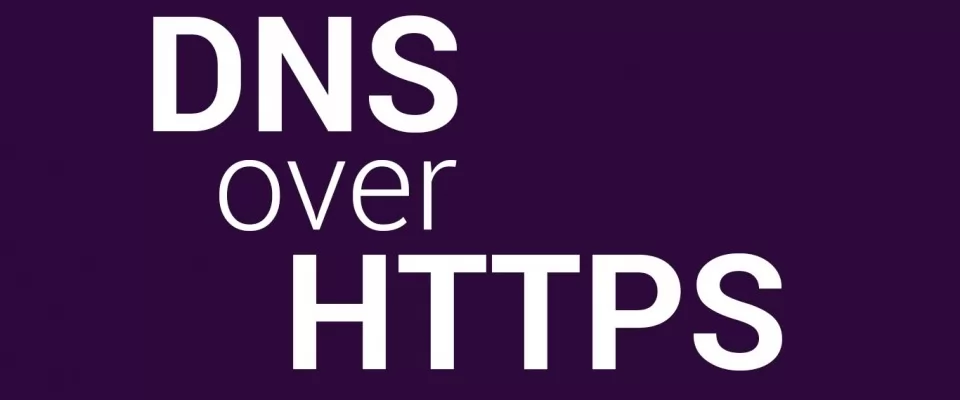Maybe you haven't heard of DoH, the new security standard in Firefox, Chrome and other browsers that prevents your Internet provider from spying on the sites you visit. Let's see what DoH is, and how you can activate it in Firefox, Edge or Chrome.
Everyone accesses the Internet through the servers of their Internet provider or ISP. When we want to visit a website, the provider has to look for its IP address, in order to access it. Therefore it knows the websites we visit, and many ISPs do business with this information, even if it is collected anonymously.
The problem is that even if the website uses the HTTPS standard to encrypt what you do within it, the provider still has access to the website's name and IP address, since that is not encrypted. To avoid this, browsers have begun to incorporate a security standard called DoH or DNS over HTTPS.
What DoH does is simply encrypt the IP address as well, using HTTPS. In other words, it hides the IP address that identifies each page, and therefore prevents your Internet provider from knowing which websites you visit.
How to activate DoH in Chrome
To use DoH in the Chrome browser, put this in the URL field (where you write the sites you want to visit): chrome://flags/#dns-over-https
Advanced Chrome configuration options, the popular flags, will appear. You'll see one called Secure DNS Lookups:

From the right-hand pop-up menu, select Enabled, to activate DoH. Restart Chrome.
How to activate DoH in Firefox
In Firefox it's even easier.
In the menu in the upper right corner (the three vertical stripes) go to Options. Scroll down to the bottom and go to Network Settings. At the bottom you'll see a box called Enable DNS over HTTPS. Activate it.
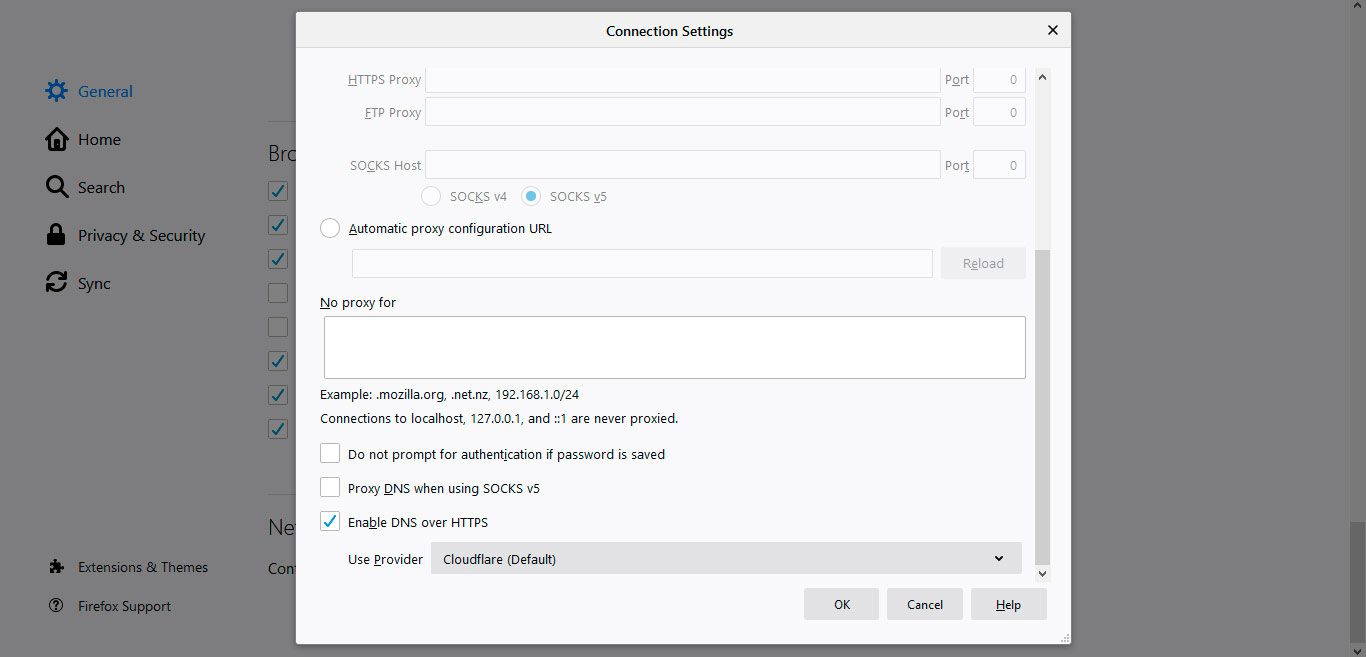
As you can see Firefox uses the CloudFlare DNS server, one of the most private and secure.
How to activate DoH on Microsoft Edge
The new Windows 10 Edge browser uses Chromium, the same engine as Chrome, so to activate DoH you have to do exactly the same as in Chrome. Just type this in the URL bar: edge://flags/#dns-over-https
The same window that you can see in the previous image of Chrome will appear, and you only have to choose the option Enabled in the menu.
Change the DNS
Note that for this to work you have to use DNS servers that accept DoH, like Google's, or Cloudflare that uses Firefox. If you use your provider's DNS (if you've never changed them, you'll have your provider's), switch to Google's or Cloudflare's.
With DoH enabled in your browser, your Internet provider will not be able to know which web pages you visit.