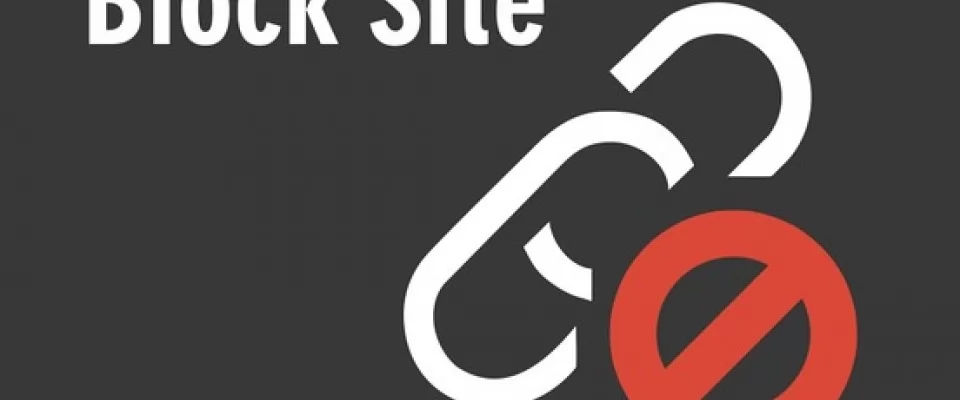We are going to explain how to block any website with a password from your browser, and for this purpose we are going to use an extension called Block Site. This is an extension that has native versions to download in Chrome, Firefox, Microsoft Edge and Opera, although it can be used by any other browser that supports the extensions of one of the mentioned.
In this article we will explain step by step how to use the extension.
We will use it in Chrome as it is the browser I use in my day-to-day life, but the steps will be the same in the other browsers.
We remind you that you will be using a third party extension, and you will have to give it permission to read and change the data on the websites you visit. This means that you will be sending a company a list of all the pages you enter, so if you want to take maximum care of your privacy, you may want to think twice.
However, if you need this function at home, for example to protect your children's browsing, this is an interesting option.
Give a password to any website
The first thing you have to do is download the extension in your browser, and I remind you that there are versions for Chrome, Firefox, Microsoft Edge and Opera. When you do so, you will have to give the extension permission to read and change the data on the websites you visit and to send you notifications, so your browser will warn you before allowing you to download it.
Once you download the extension, before you start using it you have to enter its options. To do this, right-click on the browser extension icon, and in the drop-down menu, click on Extension options to enter its settings.
On the settings page, you have to set a master password. This way, when someone wants to unlock any of the pages you have decided to block, they will have to use it to do so.
Once you have set the master password, you can start. The procedure is simple, just enter the page you want to lock and click on the extension button, which is the one with the W icon. The click must be normal, with the left button of the mouse.
To make sure that anyone can't go around blocking pages, you'll need to type in the master password before proceeding. This way, only people who have access to this password will be able to block the pages.
When you click on the extension button and type in the master password, a window will open asking you if you want to restrict access to the website you are on.
Here, click on the OK button to proceed with blocking the site, something you can do on as many sites as you like.
And that's it.
When you enter the website again, you will see that you cannot access the content and it tells you that access is restricted. You will have to type in the master password to enter, and if you right click on the extension icon you will see the options to pause the block or resume it. When you pause it, you will be able to choose how long you want it to last.