Despite the fact that new state-of-the-art computer games are coming out every so often, the whole retro theme is very appealing to users who are looking to relive the long hours spent in front of a console, such as the NES or SNES, and even in arcades playing arcade machines. This has made it possible to see in the market how the retro consoles are back among us, and how there is an increasing number of classic control emulators for PC, as the entire suite of Libretro, as well as emulators for classic arcade machines, as is the case of MAME.
MAME, Multiple Arcade Machine Emulator, is a free and open source arcade emulator designed to be able to emulate most of the arcade machines that we could find in bars and game rooms several years ago. This emulator comes, in addition to its own executable, with a complete database of games so that the emulator is able to recognize virtually anyone we copy, in addition to providing a very simple interface, organized and search functions and classification of games, something very important if we consider that, currently, there are more than 35,000 different arcade games collected so it can be a nightmare to navigate.
If you're thinking of mounting a complete arcade emulator on your computer, in this article we will explain how we can start MAME, from downloading to copy ROMS, BIOS and other additional extras that improve the experience of it.
Minimum requirements to use M.A.M.E.
The truth is that for an emulator, MAME's requirements are not too demanding. However, we must take into account that, when emulating several platforms, some are more demanding than others, so we can have problems if our computer is very old. If we have a more or less new computer, we should not have problems.
Although MAME can work with 200 MHz CPUs, if we really want the games to go smoothly, we must make sure we have at least the following requirements:
- Pentium 4 processor or equivalent at 2800 MHz
- 2 GB of RAM memory.
- DirectX compatible graphics card.
- Operating system: Windows XP or later.
The console versions of MAME have no special requirements. They are perfectly adapted to work on them.
How to download MAME
As we have said, MAME is a free and open source emulator, so although some pages allow you to download it by paying a fee, the download of the emulator is totally free, and we can do it from the following link. The recommended download from this website are the Official Binaries, and also the 64 bits version.
For legal reasons, this emulator comes as is, without games, BIOS, covers or anything. When we download this emulator we are only downloading the executable, the game database and little more. The games must be searched in other websites (there are even complete packs of roms with the 35,000 games available), as well as the BIOS (dump of the processor code of the physical arcade machine) that many games need to work.
How to install MAME in Windows 10
This emulator is downloaded in the form of an executable .exe of about 60 megs. When we have it on our computer we run it and we can see the classic wizard to extract from 7-Zip. We will choose the path where we want to extract this emulator and that's it.
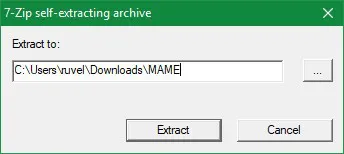
When the extraction of the whole emulator is finished we will have a new folder of about 400 megs in our hard disk. Within it we will find everything needed to run our arcade emulator in Windows.
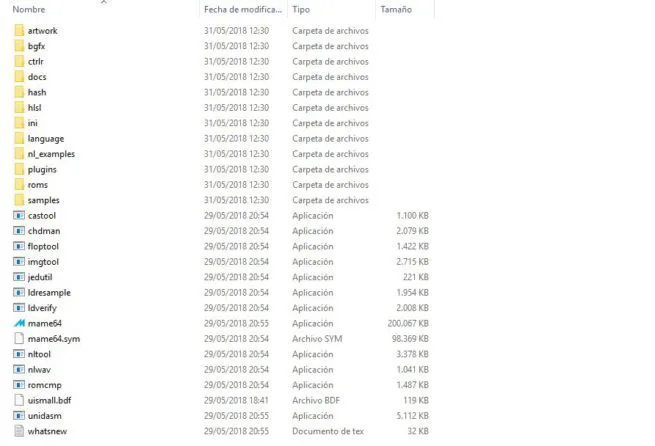
If we run the binary "mame64.exe" will open the emulator and we can have a first contact with it, although not having games yet copied we can not do much for now but see your main interface and configure it, if we want.
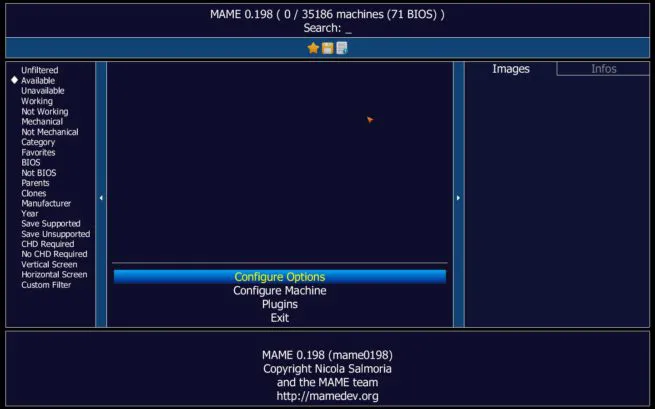
How to add arcade games (ROMS) to MAME
As we have said, when we download the emulator we are not downloading any game, so this task is already on our account. Being quite old arcade games, most of the websites that collect retro games will allow us to download both individual games and game packs. These games can even be found in the Internet Archive database, so they are not very complicated to find and download, and do not border on illegal.
What is totally illegal is downloading the BIOS needed to run many of the arcade games. To download these BIOSes we will have to search in Google, as indicated in the MAME documentation, although they are not very complicated to find.
Unlike the roms of any other emulator of another console, which may have the name we want, we can even load them into the emulators in ZIP format or uncompressed (in format nes, gb, gba, n64, etc. depending on the console for which it is the rom), the roms of MAME must keep a specific structure in the folders.
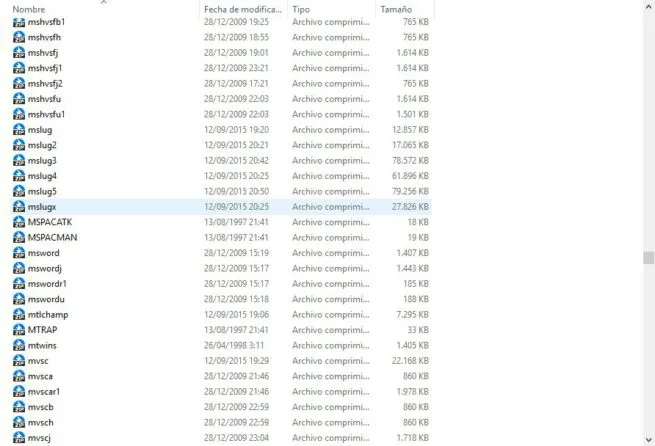
If we rename these files, the emulator will try to locate them in its database, it will not recognize it and, although it may open it, it will not appear in the list with its real name. These roms, moreover, should always be compressed, because if we try to decompress them even we will find a series of files that would bind even more the identification of the games in question.
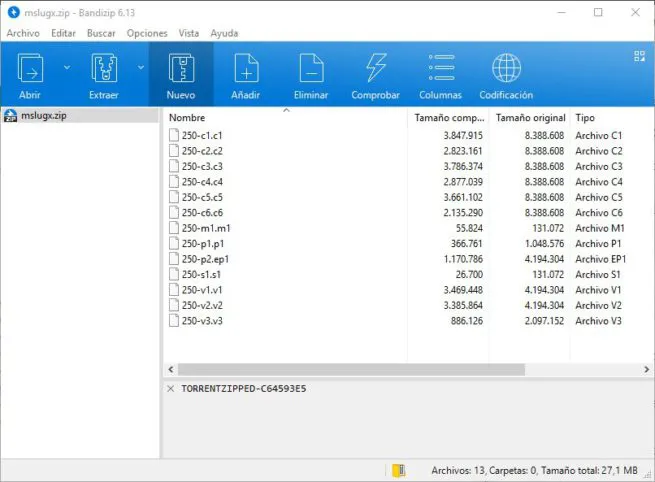
When we have the games we want to add to our emulator already downloaded, the next step is to copy them to the folder "roms" that appears in the main directory of MAME. In this directory we will copy all the games, and when we open the program will be where the emulator searches and loads them automatically.
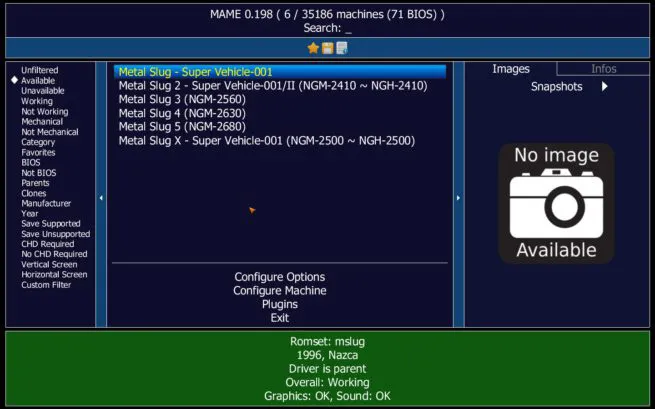
If we try to play a game and it needs a BIOS we can see a message like the following where it will tell us the BIOS that we are missing, in our case, that of NEOGEO.
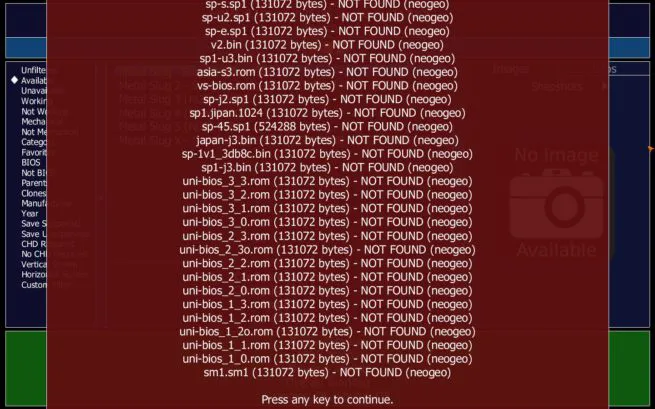
We must look for the BIOS on the Internet and, when we download them, we will copy them equally to the "roms" folder, just as if it was any other game.
When the ROMS and BIOS are already in the directory "roms", we just open again the MAME emulator to play any game.
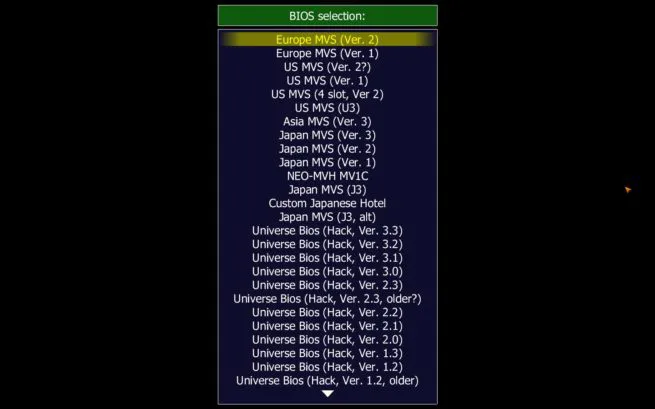
MAME's controls
MAME allows us absolutely all the controls of the emulator so that users can adapt it to their needs. However, by default it comes with a series of controls that we must know if we want to be able to move through the menu without problems:
- Tab: Opens the menu.
- ~: Activates the overlay screen of options and configurations.
- Q: Pause the game.
- F3: Restart the game.
- F6: Activates the tricks.
- Shift + F7: Creates a quick save state.
- F7: Load the quick save state.
- F12: Takes a screenshot.
- Alt+Enter: Enable or disable full screen.
- Esc: Exit the emulator.
How to add an image to each MAME game
If we have come this far we should already have our fully functional MAME emulator and we could play any game on this emulator, as long as we have their corresponding BIOS and games in the ROMS directory.
However, for users who like to have everything customized to the maximum there is still a small step: configure so that with each game we appear an image of it. As we have seen in the previous images, when we select a ROM, to the right we see a box with an image that indicates "No image available", or what is the same, that there is no image available.
MAME allows us to assign an image to each game so that when we select it, in addition to the name, we can see the logo or a capture of it.
To do this, in the main directory of the emulator we will have to create a folder called "snap", which will be the folder where we save these images. Inside it we will have to save the images that we want to associate to each game with the name of the ROM in question. So, for example, if we have a capture of the Metal Slug X (whose rom is called "mslugx.zip") that we want to put to the game, the image that will go inside the "snap" folder will have to be called "mslugx.webp" or "mslugx.png".
Now, when we open the game, we can see how it appears along with its corresponding capture. It does not affect at all the gameplay or the configuration and performance of our arcade emulator, but it is nicer.
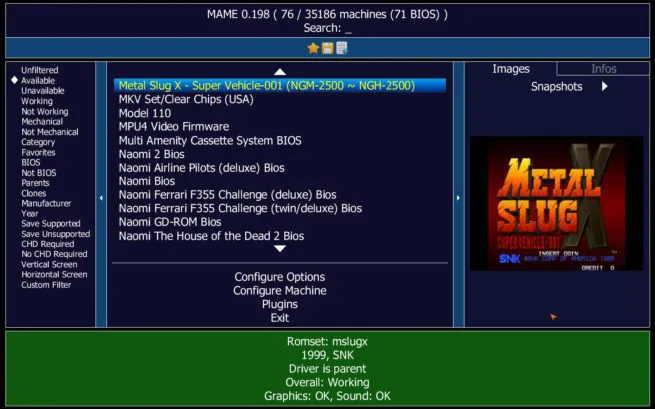
As it is very complicated to manually add images for all games, there are internet packs with these captures that will help us leave our emulator ready with images for all roms. Of course, we must take into account that 35,000 images are many, so it will take up considerable space.
How to hide the image frame
If we do not want to add images for all games, the unavailable image box can be a bit annoying. Fortunately, we can hide this right panel in the MAME emulator so that it does not appear. To do this, all we will do is open the configuration by pressing "Tab" and select "Configure Options > Customize UI" and choose in the "Show Side Panels" section the selected option.
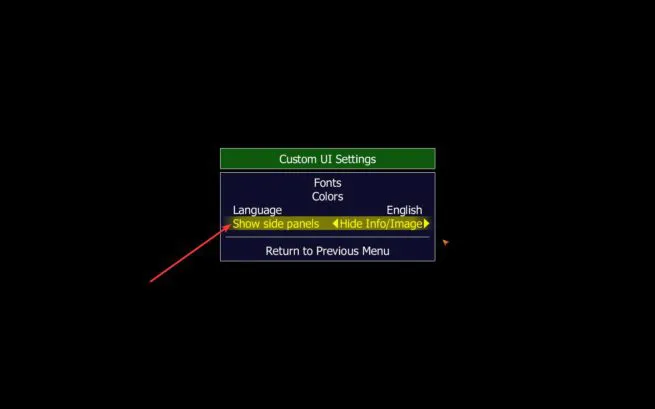
Now, when we return to our emulator we can see the new interface, much simpler centered 100% for what we are looking for: emulating arcade games.
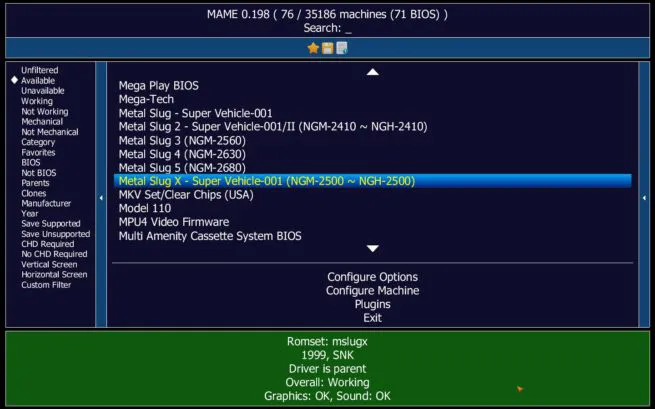
The MAME emulator has many more options that allow us, for example, to configure the operation of each game machine individually as some roms may have problems running in specific configurations. We can also see among the options an option called "Plugins" that will allow us to enable or disable a number of complements in the emulator, such as, for example, the engine tricks for games.
MAME also hides many advanced options and development features for more advanced users that, if we are interested in them we recommend consulting the official documentation of the arcade emulator, but if what we are looking for is to download the emulator, games and BIOS and start playing, this manual is what you need.
Download legal MAME games
MAME games come in packages. The latest versions of these ROM packages occupy around 65 GB, and basically bring the simplest and most classic arcade games, not including modern games or those that need a hard drive.
If we want to enjoy the latest MAME games is necessary to download, in addition to the ROMs, what is known as the CHD. These are images of the hard drives of arcade machines that include the data of the most modern and largest games to play. For example, the latest Street Fighter needs its CHD. The complete pack of arcade CHD occupies about 500 GB. In addition, most of them have redundant data or do not work.
Although there is no official site from which to download MAME, we can download the ROMs for free and legally through the Internet Archive.
Types of ROMs and packages
When we go to download the MAME roms we can find a series of concepts that, surely, will lead us to confusion. The first thing that should be clear is that the PARENT roms are those original, the ROMSET of the original game. On the other hand, we have the roms CLONE, which are different versions (modified) of the original roms. The modification may have been made by a fan and look like a completely different game (hacks) or simply involve a change in the legal notice (bootleg).
When choosing the ROM package, we can find the following types:
- Non Merged Sets: the complete romset. Each rom has its own parent rom included, no matter if they are the original games or some clone. Any game can work by itself without depending on any other original rom. Obviously this game pack takes up more space because it has much more redundancy.
- Merged Sets: within each zip are all the partent rom and all the clones. It saves a lot of space because all redundancy is eliminated, but removing a zip will completely eliminate already rom and all its clones. This is the most convenient package if we do not want complications.
- Split Sets: this pack brings us, on the one hand, the original PARENT roms, and on the other hand the clones. Within the clones you can only find the modifications, but not the PARENT files. To play a clone we need to have also the ZIP of the PARENT rom.
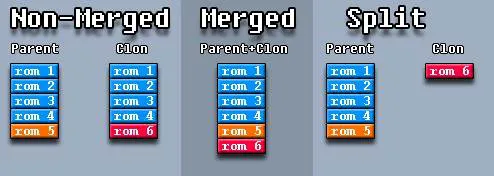
In addition to the roms, there are times that to play certain games is necessary to have in our possession the BIOS of the original machine. This is responsible for the emulator.
What packages do I need to play
Depending on the type of MAME arcade console that we are going to mount, and the games we are interested in playing, we can look for one or another package, and thus spend more or less space on our hard drive. When we talk about ROMs we are talking about arcade games, while when we talk about the Software list we are referring to other platforms, such as PCs and consoles, which can also be played on MAME.
For example, if we are only going to play arcade games we will need
- Emulator.
- EXTRAs (optional: covers, captures, canopies, etc)
- Multimedia (optional: short videos, music, etc).
- ROMs (required).
- CHD (optional, if we want big and new games).
In case we only want to play some old arcade games, then what we will need is:
- Emulator
- EXTRAs (optional: covers, captures, etc)
- Multimedia (optional: short videos, music, etc).
- ROMs. If possible, a "non-merged" package to take out only the zip files of the games we are interested in.
If we want to play console games from MAME, we need to get hold of:
- Emulator
- EXTRAs (optional: covers, captures, etc)
- Multimedia (optional: short videos, music, etc).
- ROMs.
- Software List ROMs.
- Software List CHDs (optional, for big and new games).
If we are only interested in a few old console games, then we will have enough:
- Emulator
- EXTRAs (optional: covers, captures, etc)
- Multimedia (optional: short videos, music, etc).
- ROMs.
- Software List ROMs (download only the ZIP of the games we want).
Finally, if we want to play all of MAME, we will need to download all of the following, and reserve about 3 TB of hard drive space to be able to save everything:
- Emulator
- EXTRAs (optional: covers, captures, etc)
- Multimedia (optional: short videos, music, etc).
- ROMs.
- CHDs.
- Software List ROMs.
- Software List CHDs.
Alternatives to MAME
We have talked about configuring and using the original MAME emulator. However, on the network we can find a lot of frontends that can help us to better organize our games, or simply that our emulator is much more beautiful.
LaunchBox
One of the best known for this purpose is LaunchBox. This program allows us to emulate and organize our games through a very nice interface from which we can have all our games sorted into categories, platforms or as we want. It downloads the resources that are not there (for example, game covers) and allows us to filter those that do not interest us (for example, casino games).
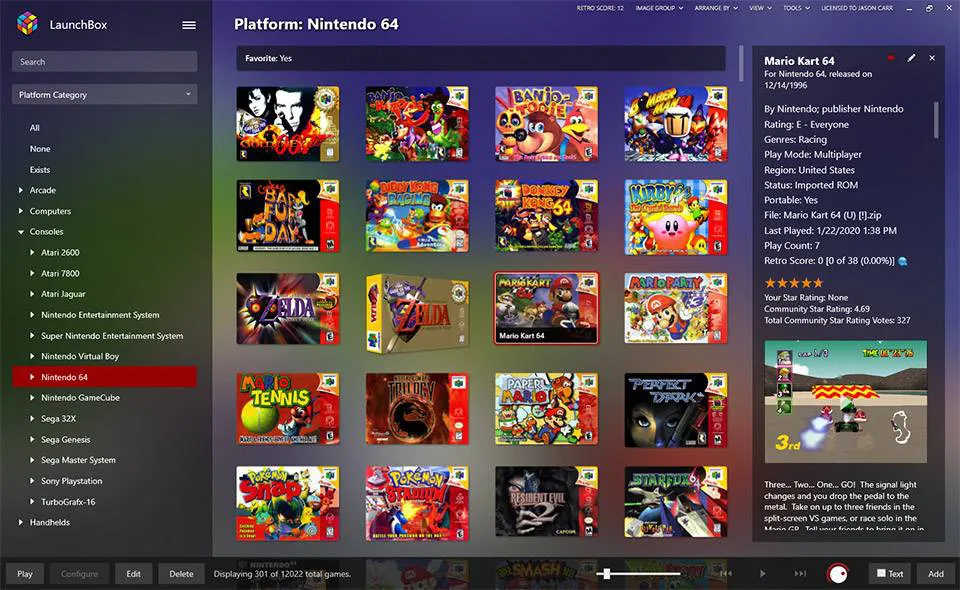
RetroArch
RetroArch is not an emulator itself, but an application that serves as a basis for installing different emulators and run with them the ROMs. Therefore, to use the games of a certain console is not valid just to download RetroArch, but then you will have to load in the application the corresponding emulator.
This application is the official reference solution based on LibRETRO, a simple API that allows the creation of games and emulators. It is a modular system that allows you to load different cores, each one of them with an emulator, all this can be done from the application itself.
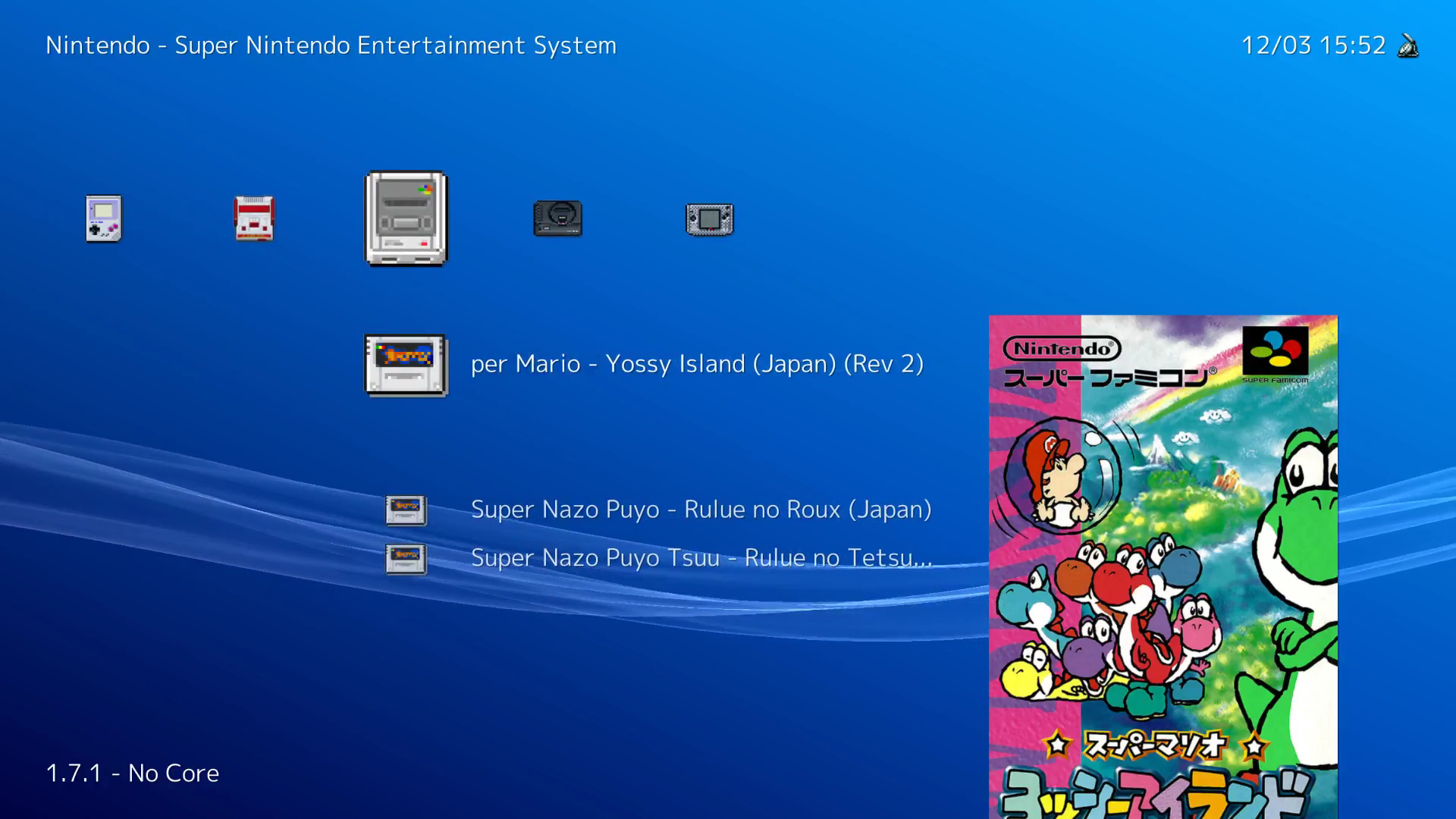
HyperSpin
HyperSpin is another of the most popular frontends we can find for retro and arcade games. This frontend is one of the most pleasant and is designed above all to mount an arcade computer dedicated exclusively to it. It has an infinite number of games and platforms supported.
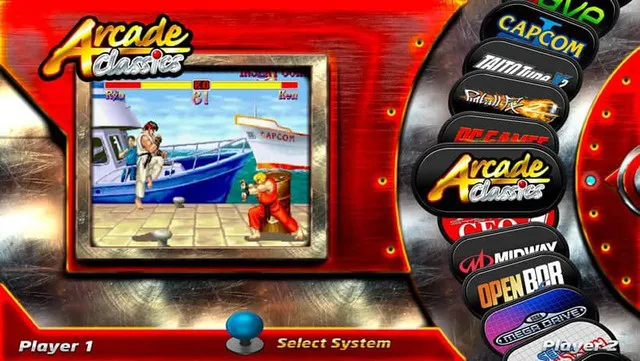
EmuLoader
Another alternative is EmuLoader. This frontend is similar to LaunchBox but totally free and open source. It is compatible with a large number of platforms, organizes all content intelligently and downloads resources. It has a lot of options that, at first glance, can make us go crazy to configure it.
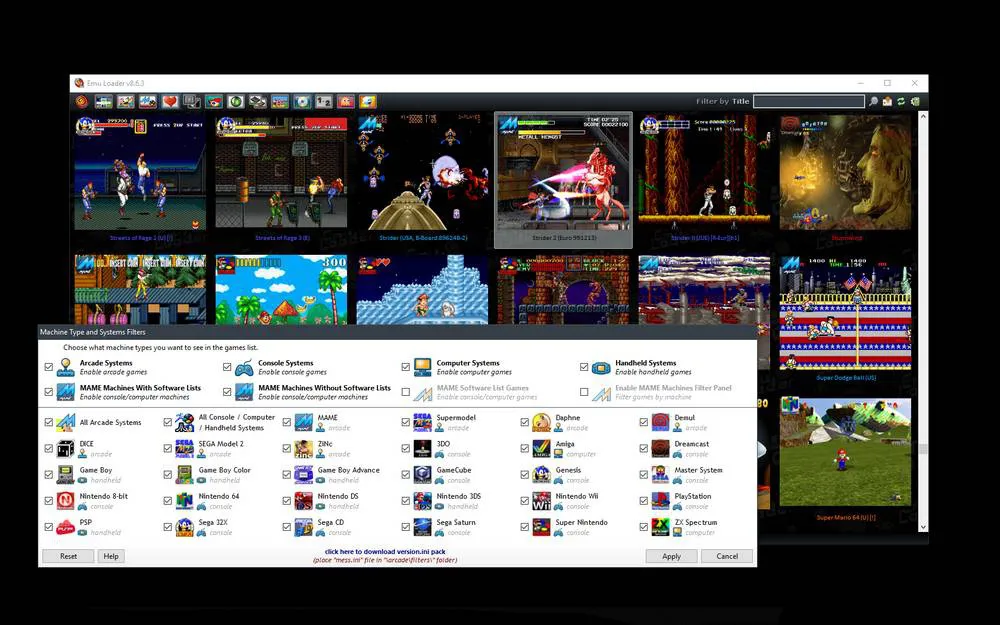
Arcade64
Finally, we will recommend Arcade64. This frontend is much simpler than the previous ones. It is a modified version of MAMEUI focused only on allowing us to run arcade games, nothing from other consoles, no poker games, no casinos and no gambling. The simplest option for those who want to have a collection of arcade games without complications.
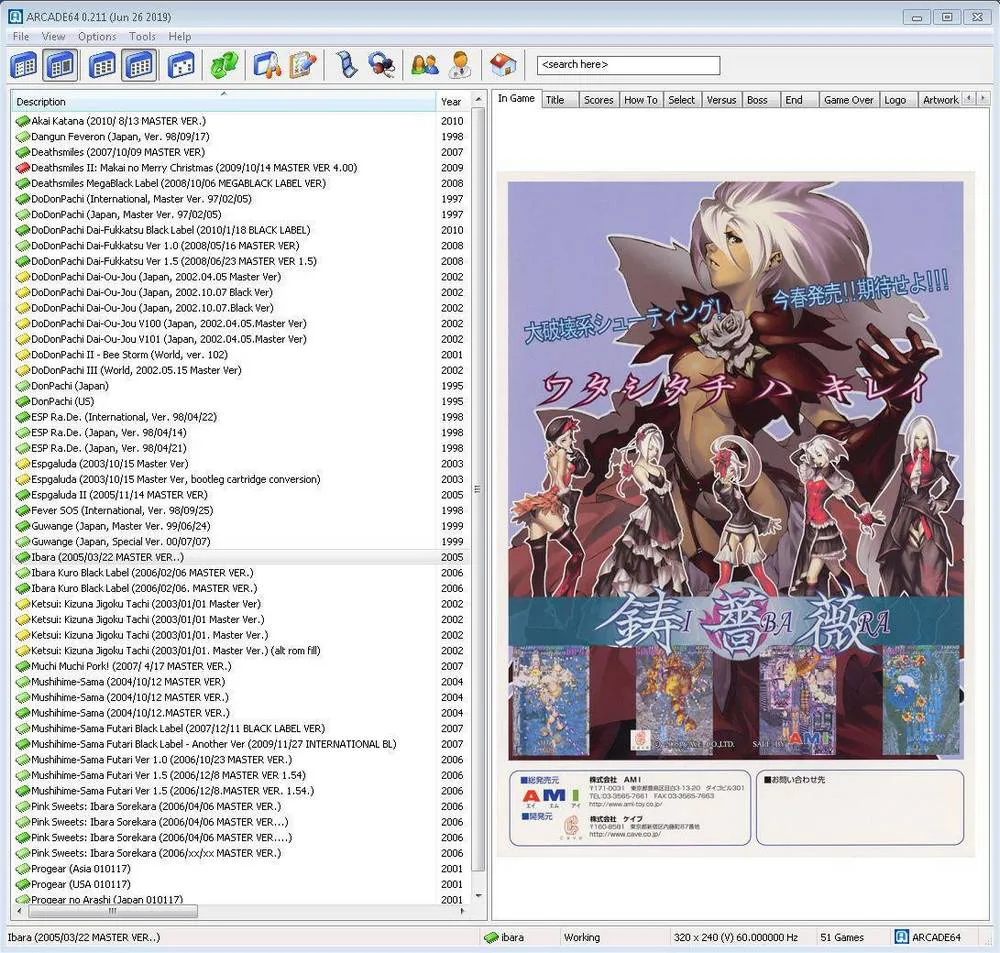
Nebula
Nebula is a Neo Geo, CPS1/2, Konami and PGM(PolyGameMaster) emulator. It's one of the best as it allows multiple players, net play and cheats. If you are good at programming you can also add games that are not included but are supported at the game list using Dat files.
The emulator is using the MAME naming system so any mame compatible game that is supported should have the same name.

