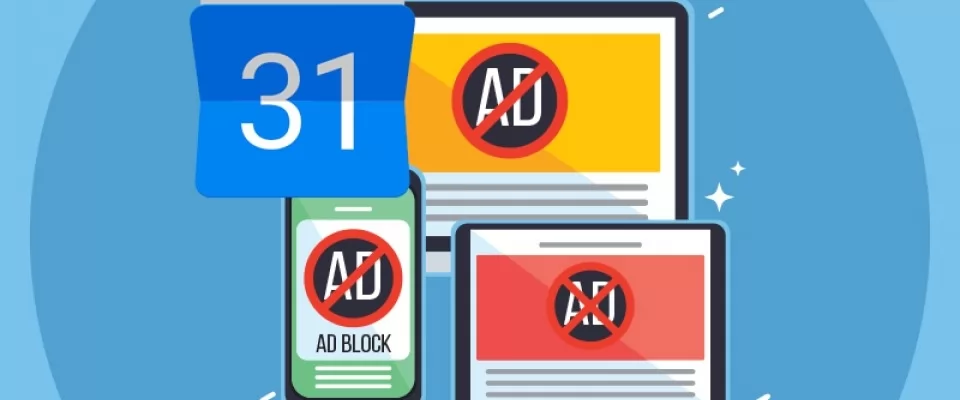Let's explain how to prevent people from adding spam to your Google Calendar by adding events and appointments without your approval. This is a practice that has been used for more than a decade to add appointments and events in which ads appear that may be fraudulent, so that they are shown both in Google Calendar and in the notifications it generates.
It's a type of spam attack that stopped being used for a while, but in the last few days has started to get more and more disturbing. That's why I'm going to explain how this type of spam really works, and then I'll tell you the simple steps you can take to avoid it.
How you are getting Spam from Google Calendar
Although you see the results of this type of spamming practice in your Google Calendar, the way to proceed is classic email spam. The problem is how Google Calendar is configured to automatically insert the events you receive by mail even if you haven't interacted with them.
Therefore, the way to proceed is as follows: on the one hand you receive an email sent by a spammer in which the invitation to an event is added. Even if this email ends up in your Gmail spam folders, Google Calendar scans them for these invitations and adds the appointment to your personal calendar.
The fact that others can add appointments to your calendar is annoying in itself, and in many cases these events include spam links.
It is a spam that can be used to scam you with phishing and fraudulent links.
The good news is that preventing this kind of spam is relatively easy. The problem is in the Calendar setting, which is preconfigured to accept all the appointments and events that come to you, both in the calendar and in Gmail, so all you have to do is look for it and change it so that you don't add what you don't want.
How to configure Calendar to prevent spam
To change this setting, you need to log in to Google Calendar. Once you are logged in, click on the settings button at the top right of the screen. You will recognize it because it has the icon of a toothed wheel. When you click on it a small menu will open, then you have to click on the option Configuration that will appear first.
Once you enter the configuration, you must click on the Event Configuration section in the column on the left. This will show on the right some specific options to control the events. In this section, click on the option Add invitations automatically.
You'll see that the default setting is set to Yes, so spam events are added to your calendar automatically. All you have to do is select the No option.
Once you've done it, go back to the left column. Now click on the Events section in Gmail. In this section you have to disable the option "automatically add Gmail events to my calendar".
You'll see a pop-up window asking if you really want to avoid adding Gmail events automatically. Click the OK button to proceed. From now on, events will no longer be added automatically from your emails unless you interact with them.