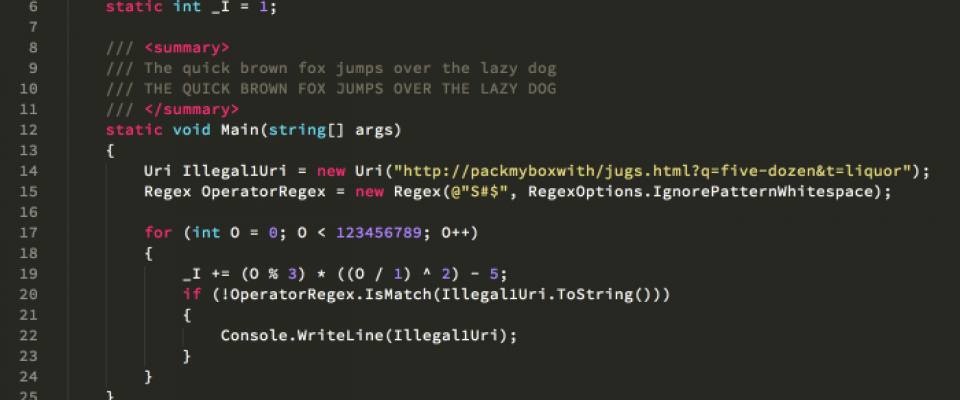This guide is intended as a relatively easy step by step guide to:
- Install and configure Apache2 ModSecurity and mod_evasive modules on Ubuntu 12.04 LTS server.
- Things have become much easier than before installing both these two excellent security modules for Apache2 in Ubuntu 12.04 LTS, as both modules are available in the standard Ubuntu 12.04 repositories.
- This is only a starting point for getting mod_security and mod_evasive working. Refer to both projects documentation for the various configuration option available and configure your security settings as required.
Requirements:
- Ubuntu 12.04 LTS server, or later installed on your machine.
- Apache2 webserver setup and configured.
1. Install ModSecurity on your server.
- Install the dependencies. Open the Terminal Window and enter :
sudo apt-get install libxml2 libxml2-dev libxml2-utils
sudo apt-get install libaprutil1 libaprutil1-dev
- 64bit users please note - Because of this bug you need to create a symbolic link to libxml2.so.2 or the installation will report the file missing and fail.
ln -s /usr/lib/x86_64-linux-gnu/libxml2.so.2 /usr/lib/libxml2.so.2
- Now install ModSecurity
sudo apt-get install libapache-mod-security
2. Configure ModSecurity rules.
- Activate the recommended default rules to get things going. Configure as needed. For complete information refer to the ModSecurity Reference Manual - click here.
sudo mv /etc/modsecurity/modsecurity.conf-recommended /etc/modsecurity/modsecurity.conf
- The default folder for ModSecurity rules is /etc/modsecurity/ . All .conf files will be included and need to be configured as required.
- We need to activate all the base rules and make sure they also get loaded.
- You might want to edit the SecRequestBodyLimit option in the modsecurity.conf file.
- SecRequestBodyLimit limits the page request size and limits file uploads to 128 KB by default. Change this to the size of files you would accept uploaded to the server.
- This settings is very important as it limits the size of all files that can be uploaded to the server. For CMS sites using Drupal or Wordpress this setting is the source of much pain.
- Open the Terminal Window and enter :
sudo nano /etc/modsecurity/modsecurity.conf
- First activate the rules by editing the SecRuleEngine option and set to On.
SecRuleEngine On
- Edit the following to option to increase the request limit to 16 MB and save the file :
SecRequestBodyLimit 16384000
SecRequestBodyInMemoryLimit 16384000
3. Download and install the latest Rule Set.
- Open the Terminal Window and enter :
cd /tmp
sudo wget https://github.com/SpiderLabs/owasp-modsecurity-crs/tarball/v2.2.5
This is not the latest version, the latest is 2.2.7, but when used we are unable to start the service, so as in other forums, they recommend to keep using v.2.2.5. After that everything worked for us smoothly!
sudo tar -zxvf modsecurity-crs_2.2.5.tar.gz
sudo cp -R modsecurity-crs_2.2.5/* /etc/modsecurity/
sudo rm modsecurity-crs_2.2.5.tar.gz
sudo rm -R modsecurity-crs_2.2.5
sudo mv /etc/modsecurity/modsecurity_crs_10_setup.conf.example /etc/modsecurity/modsecurity_crs_10_setup.conf
- Now we create symbolic links to all activated base rules. Open a terminal window and enter :
cd /etc/modsecurity/base_rules for f in * ; do sudo ln -s /etc/modsecurity/base_rules/$f /etc/modsecurity/activated_rules/$f ; done cd /etc/modsecurity/optional_rules for f in * ; do sudo ln -s /etc/modsecurity/optional_rules/$f /etc/modsecurity/activated_rules/$f ; done
- Now add these rules to Apache2. Open a terminal window and enter:
sudo nano /etc/apache2/mods-available/mod-security.conf
- Add the following to towards the end of the file with other includes and save the file :
Include "/etc/modsecurity/activated_rules/*.conf"
4. Check if ModSecurity is enabled and restart Apache.
- Before restarting Apache2 check if the modules has been loaded.
- Open the Terminal Window and enter :
sudo a2enmod headers
sudo a2enmod mod-security
- Then restart the Apache2 webserver :
sudo /etc/init.d apache2 restart
- OR
service apache2 restart
5. Install ModEvasive.
- Open the Terminal Window and enter :
sudo apt-get install libapache2-mod-evasive
6. Create log file directory for mod_evasive.
- Open the Terminal Window and enter :
sudo mkdir /var/log/mod_evasive
- Change the log folder permissions :
sudo chown www-data:www-data /var/log/mod_evasive/
7. Create mod-evasive.conf file and configure ModEvasive.
- Open the Terminal Window and enter :
sudo nano /etc/apache2/mods-available/mod-evasive.conf
- and add the following, changing the email value, and other options below as required :
<ifmodule mod_evasive20.c>
DOSHashTableSize 3097
DOSPageCount 2
DOSSiteCount 50
DOSPageInterval 1
DOSSiteInterval 1
DOSBlockingPeriod 10
DOSLogDir /var/log/mod_evasive
DOSEmailNotify [email protected]
DOSWhitelist 127.0.0.1
</ifmodule>
8. Check if ModEvasive is enabled and restart Apache.
- Before restarting Apache2 check if the module has been loaded.
- Open the Terminal Window and enter :
sudo a2enmod mod-evasive
- Then restart the Apache2 webserver :
sudo /etc/init.d/apache2 restart
- OR
service apache2 restart