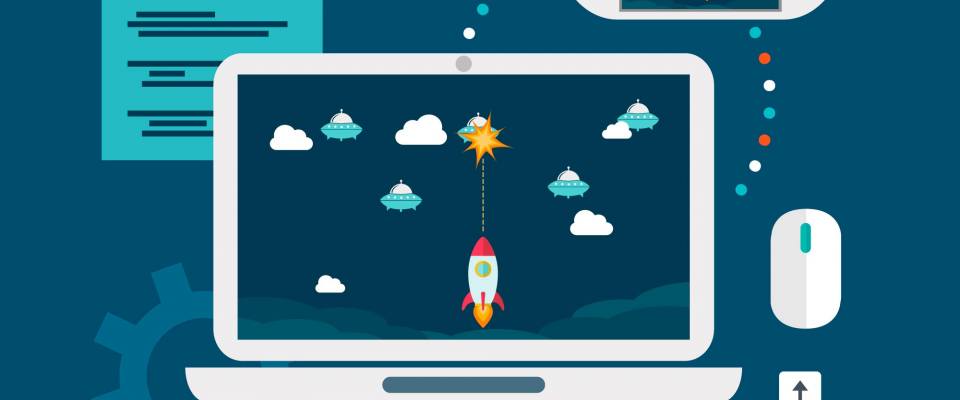Here we are! We're back with the third part of the article .
If you missed it, read the first part or the second one.
So, now you may be able to fire (static) rockets by pressing the spacebar. Let's see what the next steps would be.
To make the fire rockets move, we have to create an array variable containing all the rockets.
let _list = new Array();
class Rocket
{
static get list() { return _list; }
static set list(value) { _list = value; }
…
The variable list is situated outside the class just because it is static, meaning its value is completely unique and is not just the property of one object (as opposed to this). We can get it, however, and set it as we like (with the class's 2 first lines).
In the same time, we can put the current object in list (within the constructor) and declare the speed variable :
this.speed = 20; Rocket.list.push(this);
And now, we can add the update method:
update()
{
this.sprite.position.x += this.speed;
if (this.sprite.position.x > renderer.width * 1.1) {
this.sprite.destroy();
Rocket.list.splice(Rocket.list.indexOf(this), 1);
}
}
We update the rocket's x position (not the y because it doesn't move vertically) and like the clouds, we simply remove it when it goes outside the screen limits, except this time it's the correct edge.
After that, we also need to parse the rocket list in the main.js loop and call the update function for each component
function loop()
{
cloudManager.update();
player.update();
Rocket.list.map((element) =>
{
element.update();
});
requestAnimationFrame(loop);
renderer.render(stage);
}
Now, you have just to save, reload and try it!
It's firing, but not automatic. You must to press the key for each rocket and it's kind of weird when you don't move because it's fast firing like hell. What we want is is to be able to shoot with an adjustable speed automatically when the key is pressed.
In the Player constructor, let's define two new variables: the fire speed (which can be changed) and the cooldown, which will be the timer value:
this.fireSpeed = 10; this.fireCooldown = 0;
Now, we have to update keyState to add the space key, because we want to know if it’s pressed or not:
this.keyState = {32: false, 37: false, 38: false, 39: false, 40: false};
We present to you the function we are using to fire (we need to call it in the update of the player):
updateFire()
{
if (this.fireCooldown < this.fireSpeed)
this.fireCooldown++;
if (this.keyState[32] && this.fireCooldown >= this.fireSpeed)
{
let rocket = new Rocket(this.sprite.position.x, this.sprite.position.y);
this.fireCooldown = 0;
}
}
Here it's pretty simple: we just increase the timer from 0 to the speed set by the fire and if the key is pressed and the timer reaches the value, we spawn a rocket and reset the timer to 0.
This function is performed indefinitely in the player's update loop:
update()
{
this.sprite.position.x += this.directionX * this.speed;
this.sprite.position.y += this.directionY * this.speed;
this.updateFire();
}
Homework done!
If you want it to be quicker, simply lower the variable fire speed (and increase it for slower speed).
Original post by Baptiste M.
Background vector created by photoroyalty - www.freepik.com