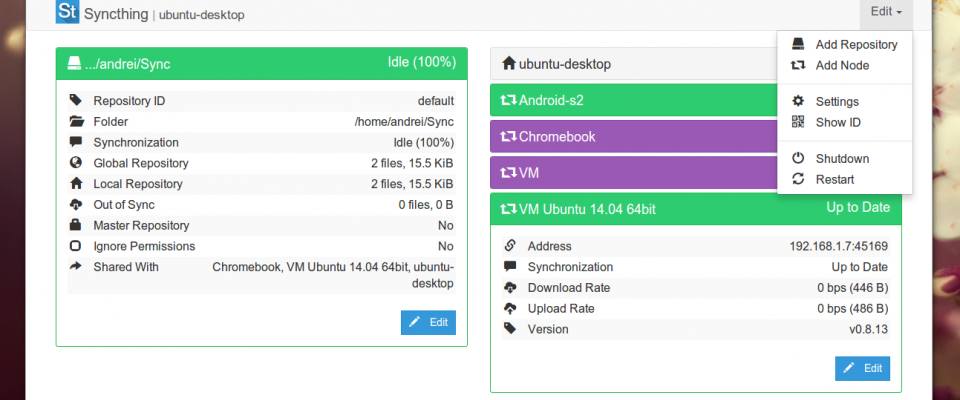Download and install the software from the Official Deb Repository
This tutorial shows how to install Syncthing on Ubuntu 16.04 Desktop LTS Xenial Xerus.
Syncthing is a free continuous file synchronization tool that lets you synchronize your files across desktops, tablets, mobile phones or even servers. It’s an open source alternative to the popular BitTorrent Sync (aka btsync) application. The creation, modification or deletion of files on one machine will automatically be replicated to your other devices. Syncthing does not upload your data to the cloud but exchange your data directly between your devices. All your data is encrypted when transmitting between your devices.
Install Syncthing on Ubuntu 16.04 via Official Deb Repository
Use curl to download the Syncthing GPG key then import the key to Ubuntu system with apt-key.
sudo apt-get install curl curl -s https://syncthing.net/release-key.txt | sudo apt-key add -
-s option enables silent mode.
If you see OK in the terminal, that means the GPG key is successfully imported. Then add official Syncthing deb repository with the following command.
echo "deb http://apt.syncthing.net/ syncthing release" | sudo tee /etc/apt/sources.list.d/syncthing.list
Update local package index and install Syncthing on Ubuntu 16.04 LTS.
sudo apt-get update sudo apt-get install syncthing
This deb repository also works on Debian or other Debian/Ubuntu-based Linux distros such as Linux Mint, Elementary OS.
Set Up Syncthing as a Systemd Service
The official Syncthing deb package ships with the needed systemd service file. Under /lib/systemd/system/ directory, you will find a [email protected] file. Enable syncthing to auto start when Ubuntu is booted up by running the below command. Replace username with your actual username.
sudo systemctl enable syncthing@username.service
The above command will create a symbolic link that points to the [email protected] file.
Created symlink from /etc/systemd/system/multi-user.target.wants/[email protected] to /lib/systemd/system/[email protected].
Now we can start the Syncthing service with the following command.
sudo systemctl start syncthing@username.service
Check status
systemctl status syncthing@username.service
Output:
● [email protected] - Syncthing - Open Source Continuous File Synchronization for linuxbabe Loaded: loaded (/lib/systemd/system/[email protected]; enabled; vendor preset: enabled) Active: active (running) since 六 2016-06-04 17:16:20 CST; 31s ago Docs: man:syncthing(1) Main PID: 5586 (syncthing) CGroup: /system.slice/system-syncthing.slice/[email protected] └─5586 /usr/bin/syncthing -no-browser -no-restart -logflags=0
We can see that Syncthing auto start is enabled and it’s running. Now in your Web browser’s address bar, type 127.0.0.1:8384 to access the Syncthing Web interface. You can add other Syncthing devices and share folders with them. The default syncing folder is ~/Sync
Install Syncthing on Android
You can get Syncthing from Google Play store.
I hope this post helped you to install Syncthing on Ubuntu 16.04. Comments, questions or suggestions are always welcome. If you found this post useful, ? please share it with your friends on social media! Stay tuned for more Linux tutorials.