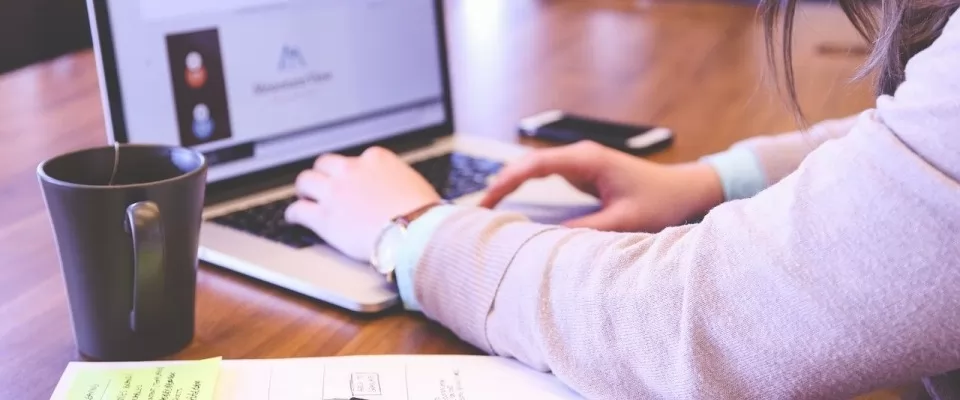The process of conceiving and constructing a presentation is often hard.
Sometimes we're stuck with Keynote or PowerPoint, and the templates are extremely limited and generic.
Today, we're going to learn how to create an awesome and animated presentation using HTML, CSS, and JavaScript.
If you're a beginner, don't worry! This tutorial will be easy enough to keep up with.
For this progect, we're going to use a framework called Reveal.js.
It provides robust functionality for creating interesting and customizable presentations.
- Go to the Reveal.js repository and clone the project
- Change directories into your newly cloned folder and run npm install to download the package dependencies. Then run npm start to run the project.
Built-In Themes
Reveal includes 11 themes. At this point, you will surely want to know how to change a theme
- Open index.html
- Change the CSS import to reflect the theme you want to use
The theme files are:
- beige.css
- black.css
- blood.css
- league.css
- moon.css
- night.css
- serif.css
- simple.css
- sky.css
- solarized.css
- white.css
Let's create a custom theme.
- Open css/theme/src inside your IDE. This holds all of the Sass files (.scss) for each theme. You can use a JavaScript task runner like Grunt (the files will be transpiled to CSS) or you can just create the CSS file inside css/theme.
- If you decide to use a JavaScript task runner, now you have to create a new .scss file. You can call the file custom.scss. You may have to stop your localhost and run npm run build to transpile your Sass code to CSS.
- Inside the index.html file, change the CSS theme import in the <head>tag to use the name of the newly created stylesheet.
- Now you can created variables for all of the different styles you want to use.
IMPORTANT: If you decide to use a JavaScript task runne add a .reveal class to the custom Sass file.
Mixins & Settings
Reveal.js also allows mixins and settings you can leverage in your custom theme.
To use them, just import the files:
@import "../template/mixins"; @import "../template/settings";
Playing with elements
The structure for adding new content is:
.reveal > .slides > section
The <section> element represents one slide. Add as many sections as you need for your content.
How to make vertical slides
To create vertical slides, simply nest sections.
How to add Transitions
There are 6 different slide transitions to choose from:
- None
- Fade
- Slide
- Convex
- Concave
- Zoom
To use them, add a data-transition="{name}" to the <section> which contains your slide data.
How to add Fragments
Fragments are great for highlighting specific pieces of information on your slide. Here is an example.
To use fragments, add a class="fragment {type-of-fragment}" to your element.
The types of fragments can be:
- grow
- shrink
- fade-out
- fade-up
- fade-in-then-out
- fade-in-then-semi-out
- highlight-current-blue
- highlight-red
- highlight-green
- highlight-blue
You can additionally add indices to your elements to indicate in which order they should be highlighted or displayed by using the data-fragment-index={index} attribute.
Enjoy!
Image by StartupStockPhotos from Pixabay