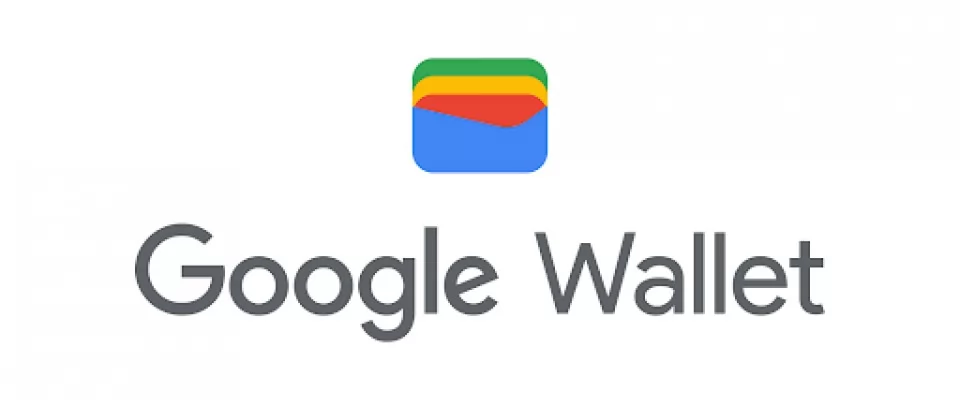Find out how this mobile payment solution works and which banks support it for a hassle-free payment experience.
Google Wallet is a convenient payment system offered by the company for Android users, previously known as Android Pay.
What is Google Wallet, how does it work, and which banks support it?
In 2018, Google revamped and rebranded its mobile and online payment services under the brand of Google Pay or G Pay. However, in 2022, Google decided to change the app's brand again and renamed it as Google Wallet in most regions. This service is Google's alternative to Apple Pay and is essentially a mobile wallet system.
Google Wallet is not only used for making payments but can also be used for online purchases, in-app purchases, contactless payments in stores, and money transfers between individuals. This means that if you're looking to buy a pair of shoes online or if you simply want to pay for your morning coffee, Google Wallet can handle the entire process. Additionally, you can store tickets, loyalty cards, and other items in the app. Google has also improved compatibility with identity documents, office ID cards, digital car keys, and more. The goal is to make Google Wallet a viable alternative to the physical wallet.
How to set up Google Wallet?
To set up Google Wallet, follow these simple steps:
1. Look for the Wallet app on your phone. It is usually preinstalled on most Android phones and Wear OS watches. If you don't have it, you can download it from Google Play.
2. Open the Google Wallet app and choose the Google account you want to use with Wallet.
3. If it's your first time using the app, tap "Add a card." Wallet will give you the option to scan your card or enter the details manually.
4. If you want to add more cards to Wallet, tap "Add to Wallet," and you'll be presented with different options for card types. Select the appropriate type and follow the instructions to add it.
5. Once set up, simply unlock your phone and tap to use Google Wallet at any contactless payment terminal. You can also open the ticket or loyalty card on the screen for scanning.
If you're using a Wear OS smartwatch, the process is similar. You just need to open the Google Wallet app on your smartwatch and follow the setup process on your connected smartphone. It will prompt you to verify and set up the appropriate security measures.
How does Google Wallet work in shops?
To make purchases in stores using Google Wallet, follow these steps:
1. Look for the Google Pay, Google Wallet, or contactless payment symbol on a terminal near the store's checkout.
2. Unlock your phone or open Google Wallet on your Wear OS watch.
3. Hold your phone or watch near the terminal and wait until you see a checkmark or hear a beep confirming the transaction.
You can make the payment simply by unlocking your Android phone as you normally do, which allows Google Wallet to authenticate the transaction. Hold it near the store's contactless terminal, and that's it. You can also make purchases under £100 or $50 without fully unlocking your phone; it just needs to have the screen on. However, keep in mind that you can only make a limited number of these transactions before your phone prompts you to unlock it.
For purchases exceeding the £100/$50 limit, you'll need to perform additional authentication. You don't need to open a specific app to process the payment. Just tap and go, then you'll receive confirmation and transaction details on your phone. Many phones now have a direct shortcut to Google Wallet in the Quick Settings, which means you can swipe down from the top of your phone to easily find it.
How does Google Wallet work in apps?
To make purchases within an app using Google Wallet, follow these steps:
1. Open a compatible app, such as Uber or Airbnb.
2. On the payment page or at the time of purchase, look for the "Buy with Google Pay" button.
3. Click on the Google Pay button.
4. Typically, you will be prompted to choose the card you want to use and confirm the 3-digit security number.
To streamline the purchasing process, Android offers the "Buy with Google Pay" button within apps. This means you can simply click on that button and quickly make the payment without having to enter your credit card details and shipping address each time you make a purchase.
If you want to learn more about this process, I would recommend checking the additional documentation provided by Google.
How does Google Wallet work on websites?
To use Google Wallet on supported websites, follow these steps:
1. You can use Google Pay on any web browser.
2. When making a purchase on a website that is compatible with Google Wallet, look for the Google Pay checkout button.
3. Typically, you will be prompted to choose the card you want to use and confirm the 3-digit security number.
If you want to further streamline your future purchases on the same website, look for a checkbox that says "Use selected information for future purchases on this site" at the checkout box. If you see it, check that box to set up Google Wallet as your default payment method on that site. The next time you make a purchase on that site, you will only need to select the items you want to buy, initiate the payment process, and confirm that you want to use the payment information associated with Google Wallet. Then, all the details will be automatically filled in.
For more information and specific details on how to use Google Wallet on websites, I suggest referring to the documentation provided by Google.
What else can you do with Google Wallet?
In addition to payments, there are other things you can do with Google Wallet:
Account Passes/Tickets/Boarding Passes
Similar to Apple Pay/Wallet, Google Wallet also allows you to store your passes, account cards, and travel tickets in one place. Simply open the Google Wallet app, and you will find your stored passes there.
It's important to note that not all airlines or railway operators support this feature, as many prefer issuing tickets in PDF format rather than passes compatible with Google Wallet. Therefore, the availability of this feature will depend on who you are traveling with. However, many airline apps now offer the option to "Add to Google Wallet." If you select this option, you can quickly save the tickets to Google Wallet and easily access them when needed.
A smart feature of Google Wallet is its ability to automatically extract account data from relevant emails and load virtual passes or account cards into the passes section of the app. For example, if you have a hotel reservation and registered using your Google email account, Google Wallet should automatically import that information. When you open Google Wallet, you will receive a notification indicating that the data has been imported from Gmail.
This makes it more convenient to have all your passes and account cards organized in one place without the need to manually enter the information.
Which devices are compatible with Google Wallet?
Google Wallet is available on all modern Android phones starting from version Lollipop 5+. However, in order to make payments in stores with Google Pay, your phone must be compatible with NFC (Near Field Communication) and HCE (Host Card Emulation). These technologies work together when you tap your phone on a contactless payment terminal in a store, allowing the payment information to be transmitted to complete the transaction. The same goes for Wear OS watches. Most modern Wear OS watches will be compatible with Google Wallet as long as they have built-in NFC for contactless transactions.
If you want to check if your Android phone is compatible with Google Wallet in stores, you can follow these steps: Open the Settings app on your device and look for the "Wireless & networks" section. This option may be listed under a similar name such as "Connections" or "NFC." You may need to tap on the "More" option to access additional settings. If you see the NFC option or something similar, it means your phone is compatible and you'll be able to make payments in stores using Google Wallet. That's it!
Which banks work with Google Wallet?
Google Wallet is compatible with credit and debit cards issued by various US financial institutions. Some of the major compatible issuers include American Express, Discover, MasterCard, and Visa. These cards are issued by a wide range of banks and credit unions in the United States, including names like Bank of America, Capital One, Chase, Citi, Discover, PNC, US Bank, and Wells Fargo, among others. For a complete list of supported financial institutions, I would recommend checking the official list provided by Google from this link.
Is Google Wallet secure?
In theory, yes. When you make a payment using Google Wallet in a store, your card data is not shared. Instead, the merchant receives a unique encrypted number. Google has worked in collaboration with major payment networks and financial institutions to implement tokenization, which is a standard security measure in the industry. Through tokenization, the merchant receives a 16-digit number instead of your actual account number.
It's important to note that tokenization in Google Wallet differs from that implemented in Apple Pay, as the tokens are not generated in a secure chip within the phone but in the cloud. However, in case you lose your phone, Google recommends using the "Find My Device" feature to locate it or erase its contents in order to keep your local data protected from prying eyes. Additionally, Google Wallet offers authentication options such as a PIN, password, or pattern to ensure security in transactions.
If you want to learn more about Google Wallet, I would recommend visiting the official Google website. On their website, you can find additional details about the features, functionalities, and benefits of Google Wallet. You can also access their Help Center, where you'll find answers to frequently asked questions and helpful guides to make the most out of Google Wallet. Google's Help Center is an excellent source of information to address any questions you may have regarding the use of Google Wallet.
What happened to Google Pay/Android Pay?
Recently, Google has made some changes to its mobile payment services. Google Wallet, which is a mobile payment application, has become the primary option from Google to manage your credit cards, debit cards, and loyalty programs. This application replaces the previous Android Pay and Google Pay applications.
The peer-to-peer feature of Google Pay, which allows you to send and request money from your contacts, still exists in some regions such as the United States and Singapore. However, it is now integrated into Google Wallet.
It is understandable that the transition may be confusing. Although the application is called Google Wallet, you will still find references to Google Pay on posters and websites as a payment option. Google is working to unify the payment experience across all its products, so that you can use the cards saved in your Google account consistently in Chrome, Google Assistant, and other platforms.
Furthermore, Google continues to collaborate with online and offline partners worldwide, so you can use Google Pay as a payment method on websites, applications, and physical stores.
In summary, Google Wallet has become the primary mobile payment application from Google, replacing Android Pay and Google Pay. Although the name may cause confusion, Google is working to provide a consistent payment experience and is expanding the presence of Google Pay across different platforms and establishments.