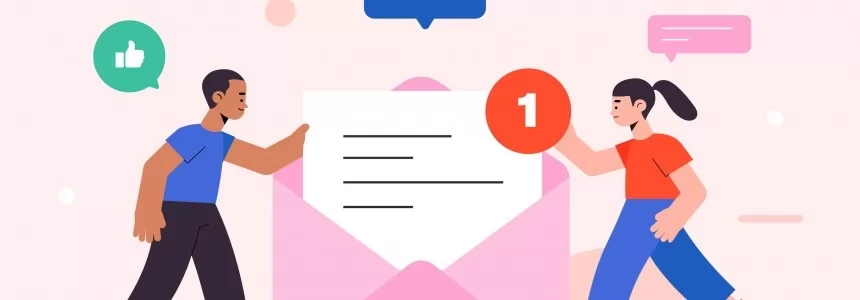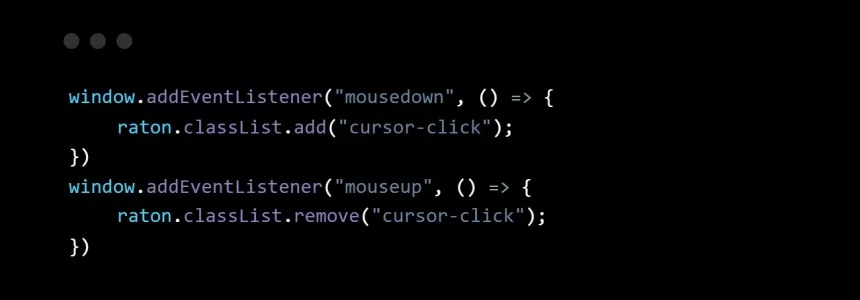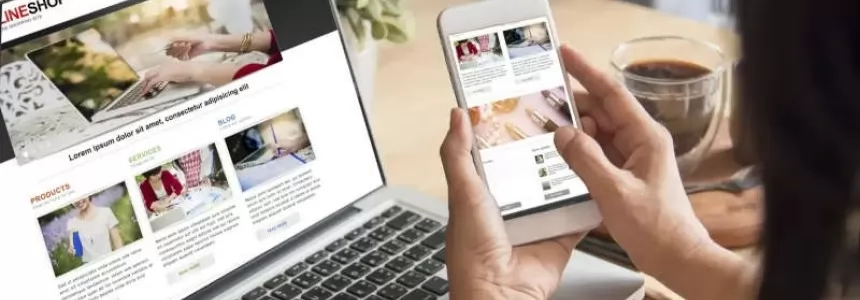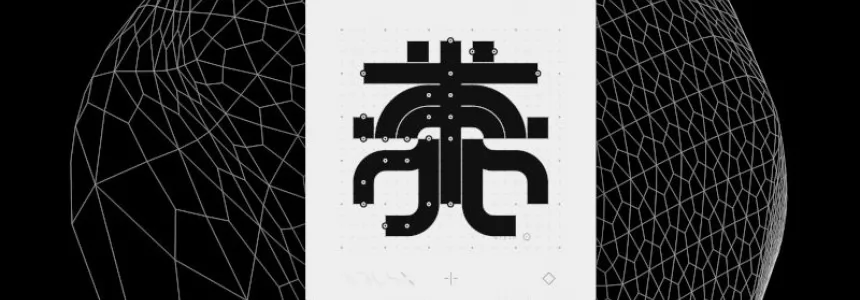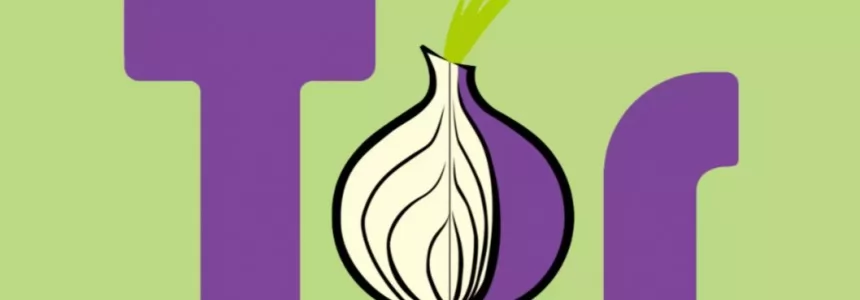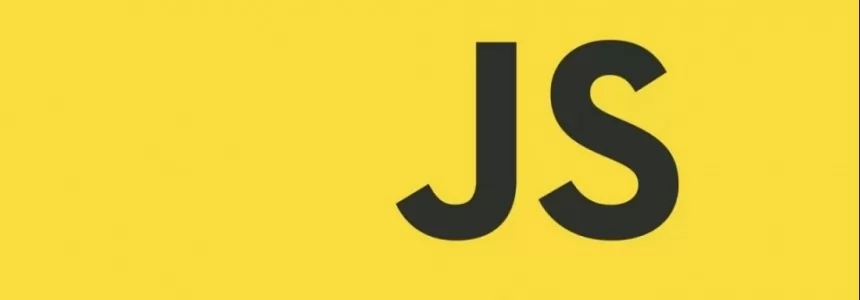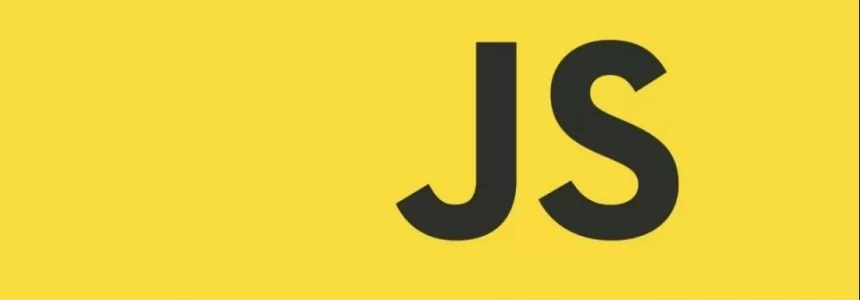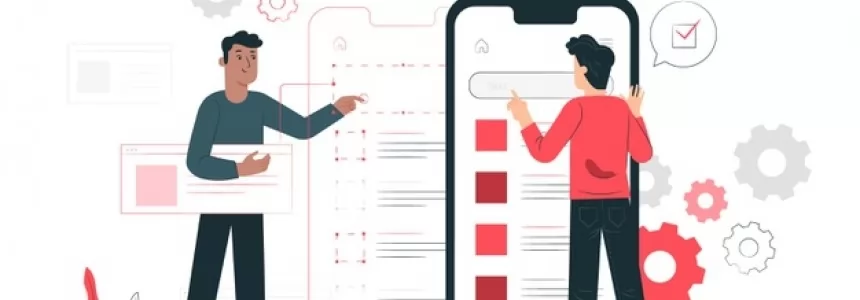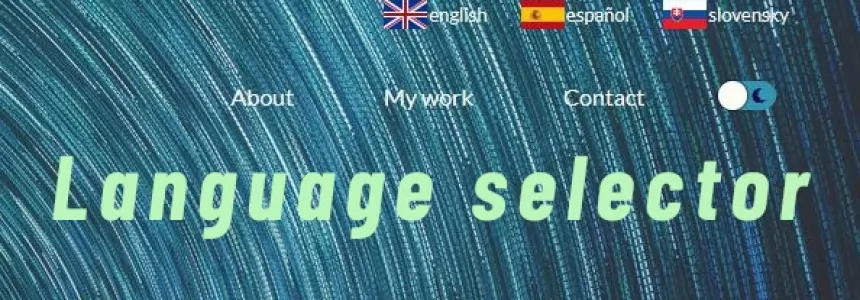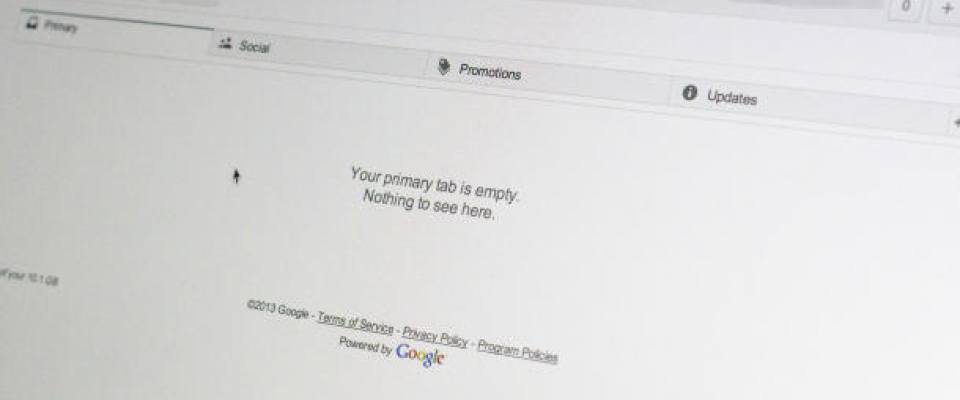
Yestarday Google made a big announcement regarding Gmail's look and feel.
Gmail will be taking a new tabbed approach to helping users organize e-mails. A new tab workflow will be slowly introduced to the Web, iOS, and Android versions of Gmail.
It's a quick process once your account has access, and it's easy to change back to the traditional layout should you decide you're just not feeling the tabs.
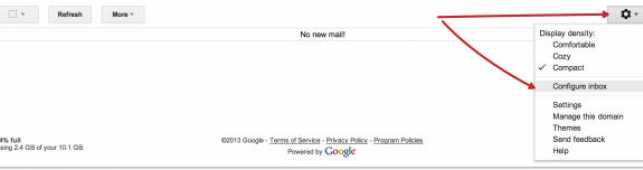
The easiest way to test the tab-centric Gmail is to log into your Gmail account using the browser on your computer. Once logged in, you have to click the gear icon in the top-right corner of your screen.
You will find a "Configure Inbox" option under the settings menu.
Click on this item. Tabs are now enabled.
The entire process requires you to pick which tabs will be enabled by default once you being using the new layout.
You can choose between Primary, Social, Promotions, Updates, and Forums tab. As you hover each tab category you'll see a preview of the e-mails in your account that will be associated with the tab.
Uncheck the box next to each of the tabs you don't want to be active.
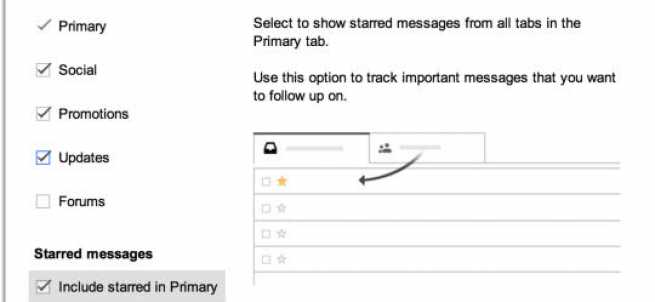
Finally, you'll see an option to "Include starred in Primary."
It means that the starred e-mails, regardless of the tab they may belong to, will show up under the Primary tab.
If you want to sort an e-mail into a different tab, you can click and drag it to the tab of your preference, or right-click on the e-mail and select Move to Tab > (tab name).
After moving an e-mail, you'll be asked if you would like to set the sending e-mail address to always go to the newly assigned tab. Clicking Yes will ensure it's properly filtered going forward, otherwise it's viewed as just a one-time move.

To disable the tab layout and getting back to the Gmail inbox, click on the "+" sign to the right of your last tab and uncheck the box next to all tabs but Primary.
Then, if you change idea and want to try tabs again, you just repeat the same process of clicking on the Settings icon > Configure Inbox.
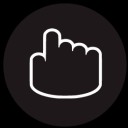
Janeth Kent
Licenciada en Bellas Artes y programadora por pasión. Cuando tengo un rato retoco fotos, edito vídeos y diseño cosas. El resto del tiempo escribo en MA-NO WEB DESIGN AND DEVELOPMENT.
Related Posts
Hidden Gmail codes to find a lost e-mail
If you have a lot of emails in Gmail, there are a few codes that will help you find what you need faster and more accurately than if you do…
How to download an email in PDF format in Gmail for Android
You will see how easy it is to save an email you have received or sent yourself from Gmail in PDF format, all with your Android smartphone. Here's how it's…
How to make your own custom cursor for your website
When I started browsing different and original websites to learn from them, one of the first things that caught my attention was that some of them had their own cursors,…
8 benefits of having a website for your business
At this moment, the Internet is a phenomenon that is sweeping the world. It has been able to interconnect millions of users all over the planet. People have made the…
Open source web design tools alternatives
There are many prototyping tools, user interface design tools or vector graphics applications. But most of them are paid or closed source. So here I will show you several open…
How to create a .onion domain for your website
The dark web, a hidden network accessed through the Tor browser, offers enhanced privacy and anonymity for websites. To establish a presence on the dark web, you can create a…
How to access webcam and grab an image using HTML5 and Javascript
We often use webcams to broadcast video in real time via our computer. This broadcast can be viewed, saved and even shared via the Internet. As a rule, we need…
How to Send Email from an HTML Contact Form
In today’s article we will write about how to make a working form that upon hitting that submit button will be functional and send the email (to you as a…
How to multiply matrices in JavaScript
It may seem strange to want to know how to multiply matrices in JavaScript. But we will see some examples where it is useful to know how to perform this…
JavaScript Formatting Date Tips
Something that seems simple as the treatment of dates can become complex if we don't take into account how to treat them when presenting them to the user. That is…
Top tools for UX design and research
This article is a compilation of the "ux tools" I have tested in recent years. I've separated the tools by categories, although I recommend you to take a look at all…
How to make a multilingual website without redirect
Today, we're going to talk about how to implement a simple language selector on the basic static website, without the need of any backend or database calls or redirection to…