
This tutorial covers the installation steps of Apache Hadoop 1.0 and 2.0 in Ubuntu Linux. I will also go through the configuration for running it on pseudo-distributed mode.
Pre-Requisites
- Java 6 or later (Hadoop is written in Java)
- Linux OS (Windows is supported only in development mode. Other flavors of UNIX, including MAC OS can also be used for development)
Installation
- Download the tarball from: http://hadoop.apache.org/releases.html
- Extract the downloaded Hadoop distribution, and export/set the following variables in:
~/.bashrcexport HADOOP_INSTALL=/path/to/your/installation PATH=$PATH:$HADOOP_INSTALL/bin:$HADOOP_INSTALL/sbin - Set
JAVA_HOMEin file:$HADOOP_INSTALL/conf/hadoop-env.sh
Note: In Hadoop 2.x, this file is located under:$HADOOP_INSTALL/etc/hadoop/ - Check that Hadoop is properly installed by opening up a new shell and executing:
hadoop version
Installation modes
Hadoop can be run in one of the 3 installation modes:
- Standalone (local) mode: This is used for development only. There are no daemons running, everything is in a single JVM.
- Pseudo-Distributed mode: Hadoop daemons run on the local machine, simulating a cluster in a single box.
- Distributed mode: Hadoop daemons run on a cluster of machines.
Configuration for each installation mode
Standalone mode
By default, Hadoop is configured to run on Standalone mode, so no further action is required.
Pseudo-Distributed mode
1. Component Configuration
Each Hadoop component (core, hdfs, mapreduce) is configured using its own XML file (under the /conf directory for Hadoop 1.x or /etc/hadoop/ for Hadoop 2).
In earlier versions of Hadoop, all configuration was done in a single file hadoop-site.xml, now it's split into 3 different files:
For pseudo-distribution mode, configure the following:
File: core-site.xml:
<configuration>
<property>
<name>fs.default.name</name>
<value>hdfs://localhost:9000</value>
</property>
</configuration>
File: hdfs-site.xml:
<configuration>
<property>
<name>dfs.replication</name>
<value>1</value>
</property>
<property>
<name>dfs.name.dir</name>
<value>/home/yourname/dfs/name</value>
<final>true</final>
</property>
<property>
<name>dfs.data.dir</name>
<value>/home/yourname/dfs/data</value>
<final>true</final>
</property>
</configuration>
In a pseudo-distributed installation, the entire cluster runs on a single machine, therefore we set the block replication factor to 1 otherwise Hadoop will issue warning messages since it can't replicate data to other physical datanodes.
When you format (create) an HDFS filesystem, it creates its files in the path specified at property dfs.name.dir and dfs.data.dir. Subsequently all the filesystem data will be stored in these directories. By default, these properties point to the /tmp directory, so its is strongly advised to change these as all data will be lost if the machine is rebooted.
Set these properties as "final" to make sure they don't get overridden by other configuration files or command line options.
File: mapred-site.xml:
<configuration>
<property>
<name>mapred.job.tracker</name>
<value>localhost:9001</value>
</property>
<property>
<name>mapred.system.dir</name>
<value>/home/yourname/mapred/system</value>
<final>true</final>
</property>
</configuration>
The"mapred.job.tracker" property specifies the address of the jobtracker. It's by default set to "local" which means it will use Hadoop's local job runner to run MapReduce jobs inside a single JVM (development mode)
In Hadoop 2.0 (YARN) the equivalent property is called "mapreduce.framework.name"
If you're using Hadoop 2 (YARN), then set the following additional properties in yarn-site.xml
<property> <name>mapreduce.framework.name</name> <value>yarn</value> </property> <property> <name>yarn.nodemanager.aux-services</name> <value>mapreduce.shuffle</value> </property> <property> <name>yarn.nodemanager.aux-services.mapreduce.shuffle.class</name> <value>org.apache.hadoop.mapred.ShuffleHandler</value> </property>
2. Configuring SSH
Hadoop makes use of SSH to start its daemons, so you must have SSH installed in your localhost, also, be able to SSH into your host using password-less login (without a pasword).
Open up a terminal and execute: ssh localhost
if you get a "Connection refused" error, it's because you don't have SSH installed, so install it by running:
sudo apt-get install ssh
Try again ssh localhost and make sure you don't need to type in a password to connect, if you do, then execute the following to enable password-less login:
ssh-keygen -t dsa -P '' -f ~/.ssh/id_dsa cat ~/.ssh/id_dsa.pub >> ~/.ssh/authorized_keys
3. Formatting the HDFS filesystem
You need to format a brand new HDFS installation before you can use it. Formatting HDFS is easy, just type the following:
hadoop namenode -format
4. Start/Stop Hadoop Daemons:
> Hadoop 1.0:
Start daemons:
NameNode: start-dfs.sh
Jobtracker: start-mapred.sh
Note: If you get a "JAVA_HOME is not set" error, then make sure you set JAVA_HOME in file: hadoop-env.sh
Check that you have started both, NameNode and Jobtracker daemons by accessing their respective web interfaces:
NameNode: http://localhost:50070
Jobtracker: http://localhost:50030
Make sure that the "State" on the Jobtracker interface is set to "Running"
Stop daemons:
Jobtracker: stop-mapred.sh
NameNode: stop-dfs.sh
> Hadoop 2.0 (MapReduce 2):
Start daemons:
NameNode: start-dfs.sh
YARN: start-yarn.sh
Check that you have started both, NameNode and Resource Manager daemons by accessing their respective web interfaces:
NameNode: http://localhost:50070
YARN: http://localhost:8088
Stop daemons:
NameNode: stop-dfs.sh
YARN: stop-yarn.sh
Distributed mode
For a fully-distributed cluster configuration, follow the steps at: http://hadoop.apache.org/docs/r1.1.1/cluster_setup.html
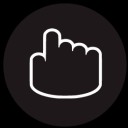
Janeth Kent
Licenciada en Bellas Artes y programadora por pasión. Cuando tengo un rato retoco fotos, edito vídeos y diseño cosas. El resto del tiempo escribo en MA-NO WEB DESIGN AND DEVELOPMENT.

